Now you don’t have to set your background before getting on Google Meet call, as Google announced that you can Blur Background in Google Meet in the latest update.
Google said in a blog post, that the latest feature will efficiently blur your background in Google meet while keeping you in the focus. The feature has the ability to filter out the background and annoying nouse from Google’s Meet.
How to Blur Background in Google Meet?
- Join your Google Meet call
- On the bottom right, click More (three dots)
- Click on “Turn on Background Blur”
How to turn on Blue Background in Google Meet before meeting?
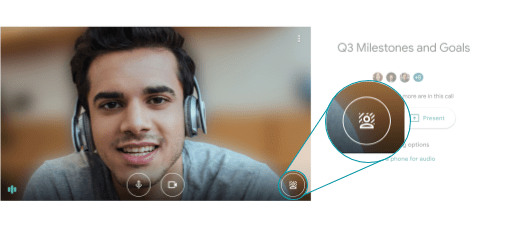
- Go to meet.google.com
- Select your meeting
- Go to “Self View” at the bottom right
- Click on Turn on Background Blur
- Click Join Now
This latest feature is turned off by default, but you can easily enable it by following the methods we have told above. On the other hand, Google also warned that if you have a slow PC, turning this feature on might slow down your video as well. If you experience any slowdowns, you’re recommended to turn it off.
This feature has made available to some users, but if you haven’t got it yet, you should wait for a few days to get it as Google has ensured that they’re gradually rolling out this feature to all users.
In addition to this feature, Google has also introduced a feature that allows you to view as much as 49 people at a time in a tile view. Making it the best competitor to Skype as well as Zoom, which is widely used for conference calling these days.
So which application do you use to communicate with your office colleagues or taking online classes? Zoom? Google Meet? Skype? or any other? Let us know in the comments box below.

![Top 5 Best Prepaid Phone Plan With Unlimited Data [year] 3 Selective Focus Photography of Person Holding Turned on Smartphone](https://www.digitalphablet.com/wp-content/uploads/2024/07/Selective-Focus-Photography-of-Person-Holding-Turned-on-Smartphone--350x250.webp)
![Top 5 Best Prepaid Phone Plan for International Travel [year] 4 window](https://www.digitalphablet.com/wp-content/uploads/2024/07/window-350x250.webp)
![Top 5 Best Prepaid Phone Plan for Kids [year] 5 Prepaid Phone Plan for Kids](https://www.digitalphablet.com/wp-content/uploads/2024/07/Prepaid-Phone-Plan-for-Kids-350x250.webp)


