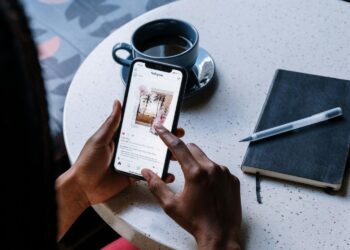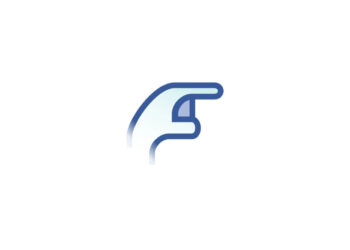Did you know you can now Hide or Unhide Chats in WhatsApp? We have added a tutorial article for you to get a hold of this.
WhatsApp is used all around the world by millions of people using their service to text, calls and group chats. WhatsApp makes sure that they launch new features to keep the app going among its users.
There are more features that WhatsApp will be releasing very soon, but they have launched one of their core updates. Unlike any other messaging app, you can not hide your chats such as Telegram, IMO, Duo, etc.
But now Whatsapp allows you to hide and unhide conversations in Whatsapp;
Here is how to Hide or Unhide Chats in WhatsApp
Before we dive into the explanation, let’s not forget that WhatsApp had also introduced biometric unlock for Android users and Face ID unlock for iPhone (iOS) users to make it more secure.
If you’re looking to hide any conversations, you should follow these steps;
How to hide chat on Whatsapp for Android
- Open WhatsApp application.
- Select the chat that you want to hide by long-pressing it.
- Tap “Archive” on the top of the chat to hide the conversation.
How to unhide chat on Whatsapp for Android
It may be possible that you want to go though the chat that you have hidden. To unhide it, follow these steps.
- Open Whatsapp application.
- Scroll down to the bottom of the chat.
- You will see an Archive option.
- Tap on Archive, you will be able to see hidden chats.
- To unhide any chat, long-press it.
- Tap on “Unarchieve chat”
- The chat will appear in normal chats.
How to hide chat on Whatsapp for iPhone (iOS)
- Open WhatsApp application on your iPhone.
- Swipe right on the chat that you want to hide.
- Tap on Archieve.
- The conversation will be hidden for you.
How to unhide chat on Whatsapp for iPhone (iOS)
- Open WhatsApp application on your iPhone.
- Scroll to the top of the conversation list.
- By puling down, you will be able to see Archieve chat option.
- To unhide chat, swipe right to the sepecific chat that you want to unhide.
- Tap Unarchive.
Did we help you solve this problem? Let us know in the comments section below.