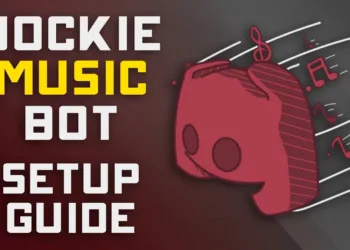Looking for the steam screenshot folder? We have found it for you. Detailing everything you need to know about it in this article.
One of the fun things about playing games is taking screenshots of your moments of glory so you can share them on your socials or keep them to remember those moments.
Steam is one of the most popular gaming platforms now, contain more than 30,000 games.
If you are new to Steam and don’t know how to take screenshots or find the screenshots folder on your device, you will find out soon in this article.
How to take a screenshot on Steam?
Take screenshots in Steam Games is pretty easy. You just have to is press the function key ‘F12’.
All your screenshots can be found in Steam itself. Go to the Menu bar and click on ‘View.’ Select ‘Screenshots’ on the drop-down menu. All your screenshots are stored there.
And you can select “Show On Disk” if you want to locate exactly where your screenshot is located on your PC.
Go to Steam’s installation directory if you want to open Steam screenshots on your PC.
Where is the steam screenshot folder location?
The screenshot will be saved in OS C: > users > [username] > Pictures > Screenshots.
There’s another alternative, you can go to Xbox and press the Windows key and ‘G’. Click on the camera icon ‘Capture’. This will show another box of options.
Select “Take Screenshot’. All your screenshots will be found in the default screenshot folder at OS C: > Users > [username] > Videos Captures.
And for Mac users, you can press Cmd, Shift, and 4 together. Your screenshots will be safe at [username] > Library > Application > Steam > Screenshots.
Steam download location
Windows PC
- On all Windows models, whether Windows 8 or Windows 10, the default location is Local Disk C: go to Program Files (x86), and click on Steam.
Mac OS
- And for Mac users, the default location is ‘Users’ then [username] click on Library, select Application Support > Steam.
Note: the username here is your mac username, not Steam.
Last but not least, if you are a Linux user, the default location is in .local select share, then click on Steam.
You can also take screenshots with native features from Windows in Steam games.
As usual, all you have to do is press the Windows key + Print Screen (Prt Sc) together.