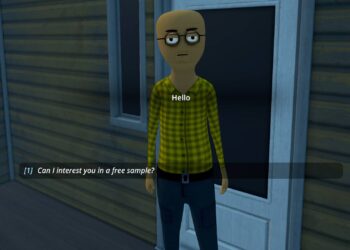If you are a proud owner of a PlayStation 5, you might have experienced a problem where your PS5 controller starts blinking blue and won’t connect to the console.
Table of Contents
This can be very frustrating, especially when you want to play your favorite games. But don’t worry, there are some easy solutions that can help you fix this issue and get back to gaming.
In this article, I will explain what causes the PS5 controller blinking blue problem, and how to troubleshoot it step by step. I will also answer some frequently asked questions about this issue. By the end of this article, you should be able to resolve the PS5 controller blinking blue problem and enjoy your PS5 without any hassle.

What Causes the PS5 Controller Blinking Blue Problem?
The PS5 controller blinking blue problem is a common issue that indicates a syncing problem between the controller and the console. The controller is supposed to flash blue for a few seconds when it is turned on or when it is trying to connect to the console. However, if it keeps flashing blue for a long time, it means that there is a problem with the connection.
There are several possible reasons why the PS5 controller blinking blue problem occurs, such as:
- The controller is not properly paired with the console.
- The console is not turned on or is in rest mode.
- The controller has a low battery or is defective.
- The USB cable or the charging port is damaged or faulty.
- There is interference from other wireless devices or routers.
- The controller or the console firmware is outdated or corrupted.
How to Fix the PS5 Controller Blinking Blue Problem?
Solution 1: Restart the PS5 Controller
Solution 2: Reset the PS5 Controller
Solution 3: Turn Off Nearby Bluetooth Devices
Solution 4: Update the PS5 Controller
Solution 5: Update Your Console Firmware
Here are some of the most common questions that people ask about the PS5 controller blinking blue problem, and their answers:
How do I know if my PS5 controller is fully charged?
How long does it take to charge a PS5 controller?
How do I connect my PS5 controller to my PC or phone?
How do I fix PS5 controller drift?
Bottom Line
PS5 controller blinking blue problem is a common issue that can be fixed by following some simple steps. The main causes of this problem are syncing issues, low battery, faulty cables, interference, or outdated firmware. The main solutions are restarting, resetting, updating, or replacing the controller. If you follow the instructions, you should be able to resolve this problem and enjoy your PS5 games without any interruption.