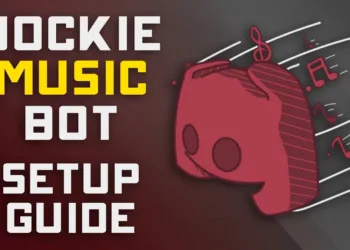In the hectic schedules of life, we often start sending messages in a hassle and end up regretting what we have typed and already sent – a typo for a professional job message, or a wrong recipient that got to know the confidential information, or simply an embarrassing confession.
Table of Contents
iMessage Unsend Error
With the introduction of iOS 16, Apple known for its ever-evolving technology introduced the highly demanded unsend feature on iMessage that allows users to unsend a message within 15 minutes of sending them. But what happens when this game-changer feature doesn’t work as expected? You tap the unsend option but the message remains stubbornly attached in the recipient’s inbox making you scratch your head out of confusion. To save you from countless awkward situations let’s delve into this step-by-step guide to take over the Unable to Unsend iMessage challenge
Why are you Unable to Unsend a Message on iMessage?
You can’t unsend a message because of any of the following reasons
- You are using SMS or any other messaging app instead of iMessage.
- Your internet connection might be weak.
- There are chances that you or the recipient have an older iOS version, thus preventing the message to be unsent.
- The 15-minute time limit has already been exceeded.
How To Fix Unsend Issues on iPhone – Step-by-Step Solution
If the iMessage Unsend feature is giving an error you can use the following steps to fix the error
1. Use iMessage Only
Stick to iMessage for your communication needs if you want to take advantage of the “Unsend” feature. Messages sent via SMS won’t be affected by the recall feature.
2. Check Your Network
Ensure that your internet connection is stable and strong enough to support the iMessage feature. Troubleshoot your cellular data or reset your router if needed.
3. Check for iOS Update
Check for any pending iOS updates on your device and ask the recipient to do the same.
4. Compatibility Check
Confirm whether both you and the recipient are using devices with iOS 16 or higher. The “unsend” feature won’t work if the recipient has an older iOS version.
5. Recall Within 15 Minutes
Be mindful of the 15-minute time limit to recall a sent message. If you wish to undo a message, act promptly within the given time frame.
6. Restart the Phone or Launch the App
If you still can’t see the “Undo Send” option, try restarting your iPhone or relaunching the iMessage app. Sometimes, a simple restart can resolve app glitches.
Bottom Line
The “unsend” feature on iMessage is indeed a useful addition to iOS 16, but there are specific conditions to meet for it to work correctly. By ensuring that you are using iMessage, checking your network stability, updating to iOS 16, confirming compatibility, recalling messages within 15 minutes, and trying a restart if needed, you can fix the issue of being unable to unsend your iMessages.
Next time you send a message in haste, fear not! Follow these steps, and you’ll be able to save yourself from those awkward moments. Happy messaging!