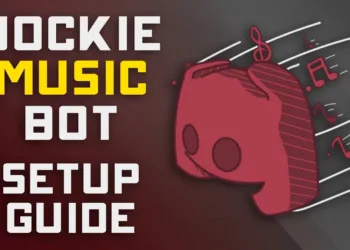Step-by-step guide to fix the picture download issue on iMessage. In just a few steps, you will be able to resolve the problem once and for all.
Table of Contents
Picture Downloading Errors on iMessage
With Apple launching its ever-evolving technology, iMessage in iOS 16 is one of the go-to messaging platforms for users that is gaining popularity. Its seamless features allow us to share special moments through photos, videos, and more.
However, with the arrival of iOS 16, some iPhone users have faced an unexpected challenge – pictures not downloading properly from iMessage. This issue can be frustrating, especially when you eagerly await media shared by friends and family.
Let’s delve into this practical guide with effective solutions to resolve the “Tap to Download” issue on iMessage.
How To Fix Picture Downloading Errors in iMessage
Following are the ways that you can follow to fix the download error of pictures in iMessage.
1. Check Your Internet Connection
Before diving into complex fixes, start by checking your internet connection. A stable and reliable network is crucial for smooth picture downloads. Take a moment to ensure your iPhone is connected to either Wi-Fi or cellular data. For larger files, Wi-Fi offers faster download speeds. In case your Wi-Fi is not working try switching to mobile data
2. Check Available Storage
Sometimes, limited storage space can hinder picture downloads on iMessage. Head to Settings > General > iPhone Storage to check your available space. If you’re running low, consider deleting unnecessary files or apps to create more room.
3. Review iMessage Settings
Navigate to the Settings app, find Messages, and double-check that iMessage is toggled on. Additionally, make sure MMS Messaging and Low-Quality Image Mode are enabled to enable effortless media sharing.
4. Sign Out and Sign Back In
A classic trick to resolve glitches is signing out and back into iMessage. By doing this, you reestablish a connection with iMessage servers and potentially fix the download issue. Go to Settings > Messages > Send & Receive, and tap your Apple ID to sign out. Then, sign back in to enable iMessage.
5. Restart the iMessage app
Simple yet effective, restarting the Messages app can often clear any minor bugs causing picture download problems. Force quit the app from the app switcher, then relaunch it from your home screen.
6. Update iOS Version
One of the reasons for the pictures facing issues in being downloaded from the iMessage can be the old version of iOS. If the iOS version is not updated you must immediately update that by going to Settings and then to the Software Update option by clicking on the General option. You can now install the update present to resolve the download issue
7. Reset Network Settings
If all else fails, consider resetting network settings to fix connectivity issues affecting iMessage. Go to Settings > General > Transfer or Reset iPhone > Reset Network Settings. Enter your passcode and confirm the reset.
Dealing with pictures not downloaded from iMessage on iPhone can be a frustrating experience. However, by following these practical troubleshooting steps, you can resolve the issue and restore seamless media sharing on your iPhone.
Remember to maintain a stable internet connection, review iMessage settings regularly, and keep your iPhone updated to prevent similar issues in the future.
With these solutions, you can enjoy iMessage to its fullest and continue sharing cherished memories with your loved ones!