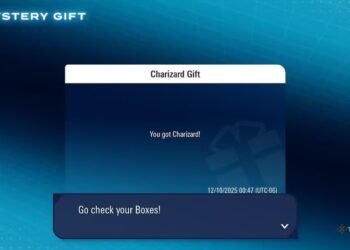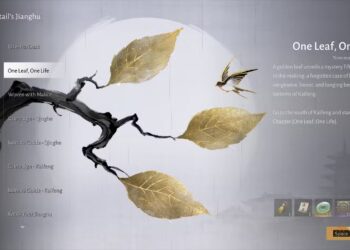Select Language:
Asus ROG (Republic of Gamers) laptops are well-known for their impressive gaming performance and customizable features. One potential upgrade for these machines is changing the keyboard, whether for aesthetic purposes, functionality, or replacing a broken component. This guide will walk you through the necessary steps to change the keyboard on an Asus ROG laptop.
Gathering Your Tools
Before starting, it’s essential to have the right tools on hand. Here’s what you will need:
- Small Phillips screwdriver
- Plastic prying tool or spudger
- Tweezers
- Replacement keyboard (make sure it’s compatible with your specific laptop model)
Choosing the Right Replacement Keyboard
When selecting a new keyboard, consider the following:
- Compatibility: Ensure the keyboard is specifically designed for your Asus ROG model.
- Switch Type: If you’re looking for a mechanical feel or specific key response, confirm the switch type.
- Color and Backlighting: Customize your gaming experience with a keyboard in your desired style, including different backlight options.
Step-by-Step Instructions
Step 1: Prepare Your Workspace
- Ensure your laptop is turned off and unplugged.
- If it has a removable battery, take it out to prevent any electrical damage.
Step 2: Remove the Back Panel
- Unscrew the Back Panel: Use the small Phillips screwdriver to remove all screws holding the back panel in place. Keep these screws organized to avoid confusion during reassembly.
- Pry Open the Back Panel: Using the plastic prying tool, carefully remove the back panel. Start at one corner and gently work your way around to avoid damaging the casing.
Step 3: Disconnect the Keyboard
- Locate Keyboard Connector: Inside your laptop, find the flat ribbon cable leading from the keyboard to the motherboard.
- Disconnect the Cable: Gently pull up the retaining flap of the connector and slide the ribbon cable out. Be cautious not to damage the connector.
Step 4: Remove the Old Keyboard
- Unscrew the Keyboard: Some models have screws securing the keyboard. If present, remove these screws.
- Release the Keyboard Clips: Find the clips securing the keyboard at the top edge and gently release them using a plastic tool to avoid bending or breaking them.
- Lift the Keyboard: Carefully lift the old keyboard from its position, taking care not to damage any attached cables.
Step 5: Install the New Keyboard
- Position the New Keyboard: Align it with the laptop frame and ensure it fits snugly.
- Reconnect the Keyboard: Insert the flat ribbon cable into the motherboard connector. Secure it by pushing down the retaining flap.
- Screw Down the Keyboard: If applicable, use screws to secure the new keyboard in place.
Step 6: Reassemble the Laptop
- Replace the Back Panel: Align the back panel over the laptop chassis and press it down gently until it clicks into place.
- Screw in the Back Panel: Reinsert all the screws you previously removed, securing the back panel properly.
- Reinsert the Battery (if applicable): If your model has a removable battery, place it back in.
Step 7: Power On and Test
- Turn On the Laptop: Power up your Asus ROG laptop to check if the new keyboard functions correctly.
- Test All Keys: Make sure each key responds as expected. If there are any issues, double-check the connections and ensure the keyboard is installed correctly.
Tips for Successful Keyboard Installation
- Handle Components with Care: Avoid excessive force when removing or installing components to prevent damage.
- Search for Model-Specific Tutorials: Depending on the Asus ROG model, the keyboard replacement process might vary slightly.
- Use Proper Lighting: Ensure your workspace is well-lit for visibility during the disassembly and installation processes.
Following these steps can help you successfully change the keyboard on your Asus ROG laptop, enhancing both functionality and style. Proper care during the replacement process will ensure your device remains in optimal working condition.