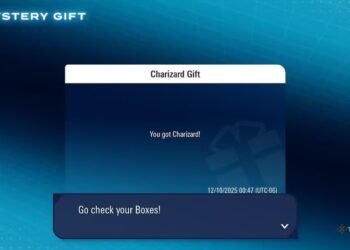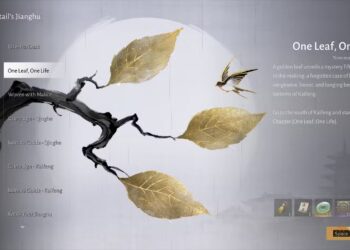Select Language:
Asus ROG Ally is a powerful handheld gaming device, and while it is designed to deliver a great gaming experience on its own, you might want to enhance your experience by casting to a larger screen. If you own an Amazon Fire Stick, you can easily mirror your Asus ROG Ally’s screen for better visibility. This guide will walk you through the steps to cast from your Asus ROG Ally to an Amazon Fire Stick.
Setting Up Your Devices
Before you begin casting, it’s essential to ensure that both your Asus ROG Ally and your Fire Stick are set up correctly.
Connect Both Devices to the Same Wi-Fi Network
-
Check your Wi-Fi connection: Ensure that both the Asus ROG Ally and the Fire Stick are connected to the same Wi-Fi network. This is crucial for successful screen mirroring.
-
How to check Wi-Fi on Asus ROG Ally:
- Open Settings on your Asus ROG Ally.
- Go to Network & Internet.
- Verify that you are connected to your Wi-Fi network.
- How to check Wi-Fi on Amazon Fire Stick:
- Navigate to Settings on the Fire Stick’s home screen.
- Select Network and check that you are connected to the same Wi-Fi.
Enable Display Mirroring on Fire Stick
-
Open Settings:
- From the home screen, go to Settings (gear icon) in the top-right corner.
-
Select Display & Sounds:
- In the Settings menu, click on Display & Sounds.
- Enable Display Mirroring:
- Scroll down and choose Enable Display Mirroring. This will put your Fire Stick in a mode ready to receive a mirroring signal.
Casting From Asus ROG Ally
Now that your devices are set, let’s proceed with the casting process.
Use the Screen Cast Feature on Asus ROG Ally
-
Open Quick Settings:
- Swipe down from the top of the screen to access the Quick Settings menu on your Asus ROG Ally.
-
Find Cast Option:
- Look for the Cast icon (it may resemble a rectangle with a Wi-Fi symbol in the corner). Tap on it.
-
Detect the Fire Stick:
- Your Asus ROG Ally will start searching for available devices. Once the process is complete, you should see your Fire Stick listed among the available devices.
-
Select Fire Stick:
- Tap on the name of your Fire Stick to start the casting process.
ADVERTISEMENT - Confirm the Connection:
- If requested, confirm the connection on your Fire Stick. Your Asus ROG Ally screen should now be mirrored on your TV.
ADVERTISEMENT
Troubleshooting Connection Issues
In case you encounter any difficulties during the casting process, try the following tips:
- Restart both devices: Sometimes a simple reboot can fix connection issues.
- Check for updates: Ensure both your Asus ROG Ally and Fire Stick are running the latest software versions.
- Reduce distance: Make sure that both devices are within a reasonable range of your Wi-Fi router to ensure a stable connection.
Tips for Optimal Performance
To enhance your casting experience, consider the following suggestions:
- Close Unneeded Apps: Reduce the number of active applications on your Asus ROG Ally to improve performance.
- Limit Background Usage: Ensure that no other devices are heavily using your bandwidth while casting.
- Adjust Resolution Settings: If you experience lag, consider adjusting the resolution settings on your Asus ROG Ally for smoother playback.
By following these steps, you can easily cast your Asus ROG Ally to your Amazon Fire Stick, allowing you to enjoy your favorite games and applications on a larger screen. Whether you’re gaming or streaming content, this feature enhances your overall experience!