Now you can easily take a screenshot by simply tapping the Apple logo at the back of your iPhone, thank to the newly introduced Back Tap feature.
Back Tap Feature
Back Tap was the feature introduced by Apple to help you take the screenshot easily and quickly. To make it work, you have to enable this feature manually in the settings of your iPhone device.
How to Take a Screenshot by Tapping On Apple Icon
Before that you had to long-press a number of buttons to take it, now you can simply take it by tapping the Apple logo located at the back of your iPhone. Here is how you can do it.
Steps to do it;
Total Time: 5 minutes
Open Settings
Tap the Grey icon which you can easily find on your home screen.
In Settings, goto “Accessibility.”

Right after that, tap “Touch.”

On the “Touch Settings” screen, scroll down to the “Back Tap” option and tap it.

In Back Tap option, select Double or Triple Tap
In the Back Tap settings you can select whether you want to take a screenshot in double or triple times tapping on Apple logo.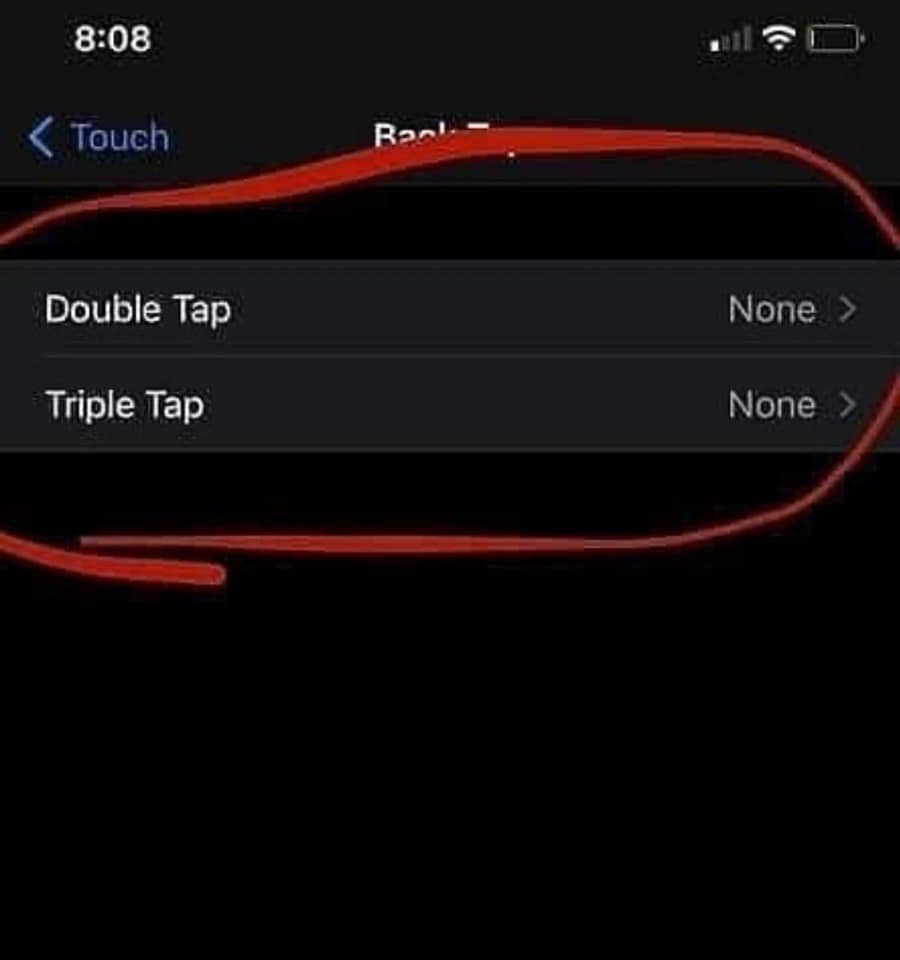
Select Screenshot
In the menu that pops up after selecting yoru desired option, select screenshot.
After everything is done, save your settings. And go to the page you want to take screenshots and try tapping to take it! It is a bliss that Apple keeps on adding latest things to their devices to give ease to their users.





