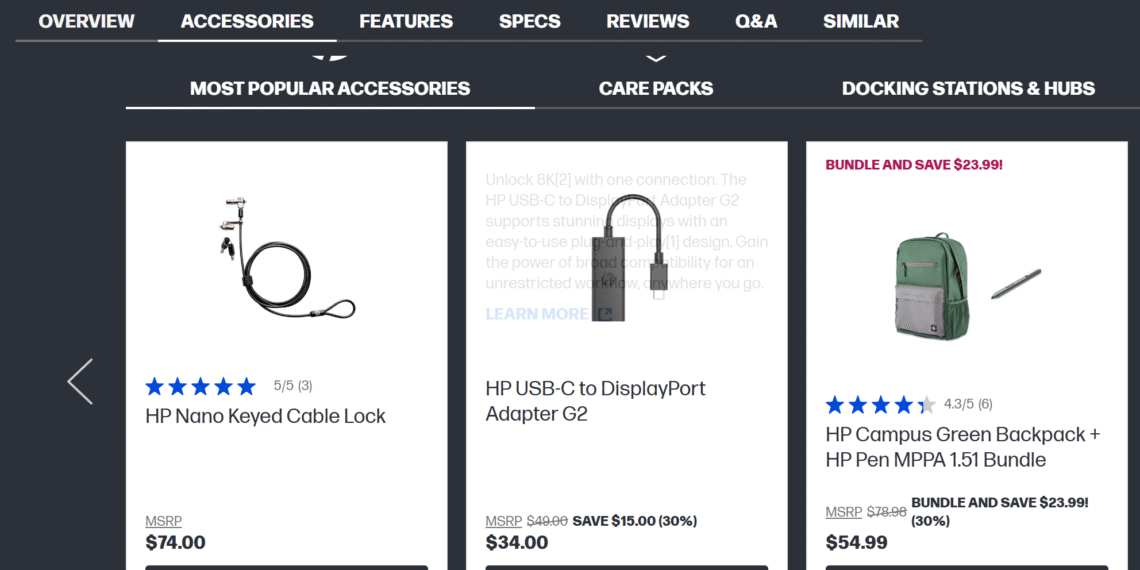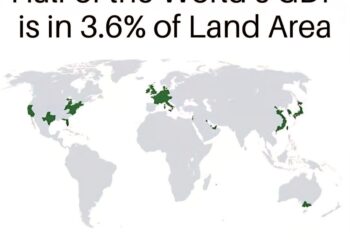Select Language:
Having trouble getting your active pen to work with your HP Elitebook X G1a? You’re not alone, and there are some simple steps you can follow to resolve the issue.
First, it’s important to know that the HP EliteBook X G1a has specific compatibility requirements for active pens. The recommended accessories listed on the product page include the HP Pen MPPA 1.51 Bundle and other models like the HP Pen G3.
If you’ve purchased the HP Active Pen MPPA 1.51 and it’s not working, try replacing the battery that came with it. Sometimes, a fresh battery can make the difference. If it still doesn’t work, make sure the pen is properly paired with your laptop through Bluetooth settings.
For the HP Active Pen G3, pairing is usually straightforward—turn on Bluetooth on your laptop, put the pen into pairing mode, and select it when it appears in your Bluetooth device list. If the pen connects but doesn’t respond, the problem might be with the digitizer or compatibility.
It’s worth double-checking if your specific EliteBook model supports active pen use, as sometimes the digitizer may not be compatible with certain pens, especially if the device wasn’t originally designed with active pen features in mind.
If you’ve confirmed the compatibility and the pen is paired but still not working, try updating your laptop’s drivers and firmware. Sometimes, outdated software can cause communication issues between the pen and the laptop.
In case none of these solutions work, reach out to HP support for detailed guidance. They can help verify if your device’s digitizer supports active pen features and offer troubleshooting tailored to your specific situation.
Remember, not all models or digitizers support every active pen type, so checking the specifications and compatibility details before purchasing accessories can save you some hassle down the line.