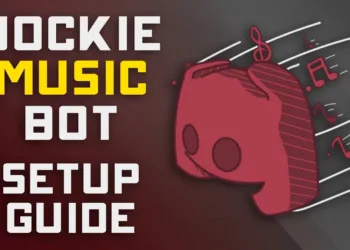The easiest way to split screen on your mac in just a few taps. Follow the guide to make sure you’re doing it right.
When working from home on a laptop, such as I do, you may require more than one window. However, switching between multiple full-screen windows is not very efficient.
Rather than keeping two windows open simultaneously, it is easier to split your screen. Split-screen mode is ideal when you need to view data for a report, keep chat windows open while doing something else, or play a video on one side of your screen while multitasking.
Thanks to Macs’ split screen mode, you can run two apps (or two separate browser windows) on either side of the screen. Doing so allows you to glance between windows without navigating with your mouse or pressing Command + Tab.
How To Split Screen On Mac/MacBook Pro or Air
Here is how you can easily do it in a matter of seconds. It is possible to view both windows simultaneously in Split View. Multitask away!
Total Time: 1 minute
-
Minimize all the windows that you want in the split screen.
-
Put your cursor on the “green dot” and long-press it.
-
You can choose “Tile Window to Right of Screen” or “Tile Window to Let of Screen” wherever you want your current window.
-
Repeat the process for the other window that needs to be in the split.
-
The slider in the center of the screen allows you to adjust the size of the windows.
Exiting split screen on a Mac
Here is how to exit the split screen layout once you have finished using it:
- First, move your cursor to the sizing buttons at the top left of each window.
- To close a window or exit a split screen, click the red or green buttons.
- Please do not panic! Your other window is still open as long as you are in full-screen mode. The Mission Control button (F3) on the top row of your keyboard can be accessed again by pressing it.
- You should see two options at the top of the screen: Desktop and the split-screen window. If you want to exit full-screen mode, click the other window and then use the green sizing button in the top left corner.
There is always the option to manually resize windows to fit three or four on your screen at once if you are the type of person (like me) who might need to open more than two windows simultaneously. It simply will not be as visually pleasing as using tiled windows.
Is there a keyboard shortcut on the Mac for splitting the screen?
A number of Mac keyboard shortcuts are available, including one that allows you to split the screen. To enter full-screen mode, press control + command + F. Once in full-screen mode, hit F3 to launch Mission Control and drag another app on top. Split View can be accessed by clicking back into the newly tiled apps.
You may wish to create your own keyboard shortcut if that is still too many steps. Click on System Preferences > Keyboard > Shortcuts > App Shortcuts. By clicking the + button, you can add a command named “Tile Window to Left of Screen” using your desired shortcut. When the shortcut has been activated, your active window will be tiled to the left side of the screen, allowing you to select a second window to be added to your split screen.
I am unable to split screen on my Mac. Why is that?
You should first ensure that you are not in fullscreen mode. The split screen feature is only available from the normal windowed view. In the event that this is not the problem, go to System Preferences > Mission Control and check whether Displays have separate Spaces enabled. If it is not enabled, please enable it.
Please ensure that you have updated your MacOS to 10.11 or later if this option does not appear in the Mission Control menu. The current version of your operating system can be determined by clicking the Apple icon in the top left menu and selecting About this Mac. On that screen, click the Software Update button if you use an earlier version.
Split-screen functionality is not available in all apps. You may not be able to tile in split screen mode if you have tried everything else and the app still does not offer this option.
What is the best way to split screens on a Mac without going full screen?
The official split screen feature on Macs (called “Split View”) automatically splits two windows into full screen. You can manually drag the windows to fit the desired space if you do not wish to view them in full screen (perhaps so you can quickly navigate between browser tabs). With this option, you have a little more flexibility than with Split View.