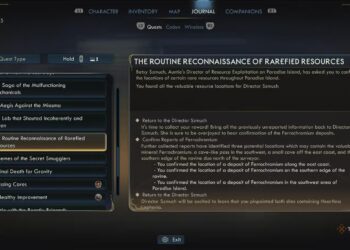Select Language:
Saving a webpage as a PDF is one of the simplest ways to keep important information accessible offline. Whether it’s a receipt or a page you might want to revisit later, converting it into a PDF ensures the content remains available and easy to manage. Additionally, editing or signing PDF files becomes straightforward once you have the document saved in this format.
The process of saving a webpage as a PDF is quick and user-friendly. Here’s a simple guide to help you do it:
On a desktop computer, simply press Ctrl + P or select Print from your browser’s menu. When the print dialog appears, choose the option to Save as PDF instead of printing on paper. For iPhone or iPad users, you can take a screenshot of the full page, then select Save PDF to Files from the share options. Android users can open the browser menu, tap Share, then choose Print and select Save as PDF to complete the process.
If you’d like more detailed step-by-step instructions, including visual aids, follow along to make sure you get your webpage saved properly in PDF format every time.