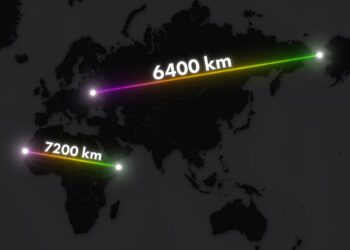Select Language:
If you’re having trouble getting your PC to recognize your hard drive during a Windows installation, don’t worry. This guide will walk you through a simple solution using Intel storage controller drivers that can get your system up and running smoothly. Here’s what you need to do:
Start by downloading the Intel storage controller drivers, which are crucial for your computer to detect the drive. If your PC has an Intel 11th to 13th generation core processor, these drivers are specific to that range and will work perfectly.
Once you have the driver package, unzip the file. You’ll find several files inside. Copy all of these files to a USB flash drive. This drive will be important for the installation process.
Next, ensure that your USB flash drive and your Windows installation media are both plugged into the USB ports of your computer. You’re now ready to start the installation.
Boot your computer from the Windows installation USB drive. As you go through the setup, you may reach a point where the installation cannot find any drives. Don’t panic—this is where your flash drive with the drivers comes into play.
On that screen, look for the “Load driver” option. Click on it and navigate to the USB flash drive where you saved the storage controller drivers.
Make sure to check the box that says it will only include the compatible driver. This will help filter the options and might make it easier for Windows to find the right driver.
If, after this step, Windows still cannot detect the drive, uncheck that box to allow all available drivers to be listed. Try selecting one of those options, and then click the “Next” button.
With a bit of luck, Windows will recognize the drive this time, and the installation should proceed without further issues.
Following these steps should help you install Windows smoothly. If you encounter any more problems, feel free to reach out for additional help. Good luck!