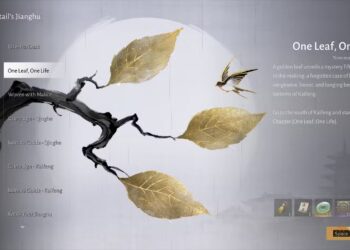Select Language:
Curious about the CPU installed in your computer without having to physically open it up? Whether you’re using an Intel or AMD chip, and regardless of whether your machine is brand new or several years old, determining your current CPU is a quick and straightforward process. With just a few clicks, you can access all the important details regarding your CPU.

How to Check Your CPU Through Task Manager
Step 1: Right-click on the taskbar and choose Task Manager to launch it.

Step 2: Click on the Processes tab on the left side, and if needed, select CPU from the top menu of components.
Your CPU’s name and model will be displayed in the top-right corner. For instance, my CPU is the “AMD Ryzen 9 7950X3D,” which is one of the top-rated AMD processors. Additionally, you’ll see other details at the bottom of the window, such as its current usage, the number of processes running, cache size, core counts, and more.

How to Check Your CPU Through Windows Settings
Step 1: Open the Windows Settings menu by pressing Windows key + I.
Step 2: Select System from the left-hand menu.
Step 3: Scroll down and choose About from the options available. Here, you will find your processor’s name, model, and base clock speed next to Processor, along with additional information about your PC and Windows installation.

How to Check Your CPU Through System Information
Step 1: Use the Windows search bar to type in System information and select the corresponding option.
Step 2: In the newly opened window, you’ll see a host of information about your PC in the System Summary section, which is selected by default. Here, you can find details on your processor, including its name, the number of cores, and base clock speed next to the Processor label.
Now that you know how to find your CPU information, you might be interested in learning more about processors and their functionality. This knowledge can assist you in selecting the right CPU for your next upgrade, monitoring your CPU’s temperature to maintain optimal performance, or even diving into overclocking your CPU if you’re feeling adventurous.