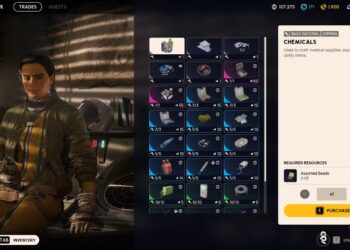Select Language:
Creating a BIOS recovery drive can be a crucial step if you’re facing issues with your computer’s startup. If you own a Dell Optiplex 7050 MT PC and need to create a BIOS recovery drive, here’s a simple guide to help you through the process.
What You Need:
- An 8 GB USB flash drive
- A computer where you can download the necessary files
Steps to Create a BIOS Recovery Drive:
-
Prepare Your USB Flash Drive:
Start by plugging your 8 GB USB flash drive into your computer. You will need to format it to ensure it’s ready for the BIOS recovery drive. To do this:- Open "This PC" or "My Computer," right-click on your USB drive, and select "Format."
- Choose the FAT32 file system and click "Start." This will erase all data on the drive, so make sure to back up any important files first.
-
Download the BIOS Recovery File:
Next, visit the Dell support website and look for the BIOS recovery file specifically for your Dell Optiplex 7050 MT. Download the file to your computer. -
Run the BIOS Recovery File:
After the file is downloaded, locate it in your Downloads folder and double-click to run it. This will unpack the file and open a setup window. -
Select ‘Next’:
Once the window opens, click on the "Next" button. You will see options for creating the recovery drive. -
Choose the Recovery Drive Option:
The only option should be to create a BIOS recovery drive. Make that selection. -
Select Your USB Flash Drive:
The program will show your USB flash drive in the creation window. Click on your USB drive to select it, then click "Next" to proceed. -
Create the Recovery Drive:
The system will start the process of creating the recovery drive. This should take only a few seconds. Once completed, you will see a message that says "Recovery drive created successfully." - Finish Up:
Click "Finish" to close the program. Your BIOS recovery drive is now ready to use!
By following these steps, you can easily create a BIOS recovery drive for your Dell Optiplex 7050 MT PC. This tool will be helpful if you ever encounter booting problems and need to restore your system. Remember to keep your recovery drive in a safe place for future use.