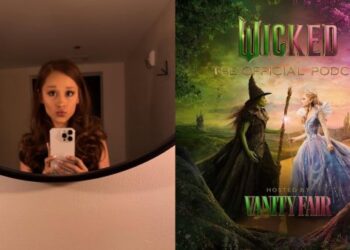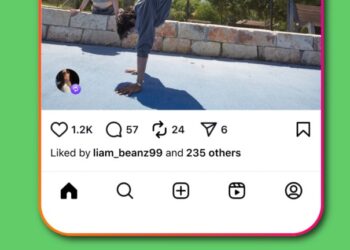Select Language:
To declutter your Instagram notifications, you can easily enable quiet mode on Instagram. We’ll show you how to turn on, customize, and manage quiet mode.
Over 1 billion people use Instagram every month, making it one of the most popular social media platforms. It’s difficult to keep up with all the photos, videos, and stories you see on your feed. The quiet mode comes in handy for that.
Instagram’s quiet mode lets you hide notifications for certain accounts and posts. The notifications from those accounts and posts won’t show up in your tray anymore. Quiet mode is a helpful way to declutter your notifications and take a break from the constant stream of messages.
Enable Quiet Mode on Instagram (Android/iOS)
Open the Instagram app.
Then navigate to your profile.
In the top right corner, tap the triple line icon.
Tap “Settings”
Open “Notifications”
Turn on Quiet Mode, then scroll up or down to set your hours.
You won’t receive notifications from the accounts and posts you’ve silenced once you enable quiet mode. To customize quiet mode settings, go back to the “Push Notifications” menu and select “Manage Quiet Mode.” From there, you can silence notifications for specific accounts and posts.
You need to take breaks and use social media mindfully because it can be addictive. Taking a break from the constant influx of Instagram content can be as easy as enabling quiet mode. Taking control of your social media is easy with this feature.
Quiet mode on Instagram can be very helpful for decluttering your notifications and getting a break from the constant stream of updates. We make it easy to silence notifications for your favorite accounts and posts. Use social media mindfully and take breaks.