Select Language:
How to Protect Your iPhone from Unauthorized Access and Find a Lost Device
Losing your iPhone can be stressful, but knowing how to safeguard it and locate it in case of loss can give you peace of mind. Here’s a simple guide on what to do and what to avoid to keep your device secure.
What Not to Do
-
Don’t Remove Your Device from Your Apple Account: If you erase your iPhone and then remove it from your account, the Activation Lock will be disabled. This allows someone else to set up and use the device as their own. Remember, once you remove it, there’s no way to undo this action.
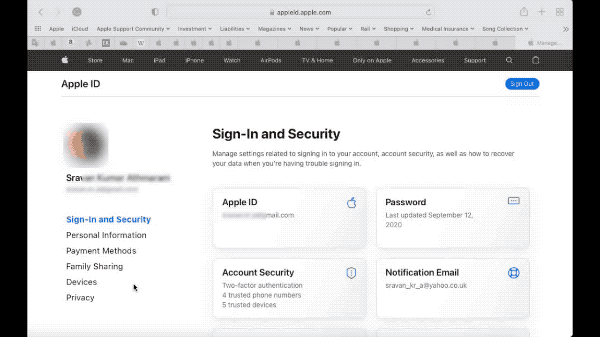 ADVERTISEMENT
ADVERTISEMENT - Don’t Ignore Security Features: Your iPhone is equipped with strong security measures like requiring an Apple ID, password, and passcode. Relying on these features helps prevent unauthorized access.
- Your Apple ID and password connect your device to your iCloud account.
- Setting a passcode adds an extra layer of security.
- Two-factor authentication enhances protection, requiring a secondary verification step.
With these features, even if someone physically possesses your iPhone, they cannot access its contents without your credentials.
What to Do if You Lose Your Device
-
Make Sure "Find My iPhone" is Enabled: If you have set up "Find My iPhone" before your device was lost, you can track its location easily.
-
Find the IMEI and Serial Number: You may need your iPhone’s IMEI and serial number even though you can’t track it with them. To find these, follow these steps:
- Log in to Apple ID using your credentials. All your devices will be visible here.
- If you have previously synced your iPhone with iTunes, you can also find the serial number through your iTunes account.
-
Be Aware of Phishing Scams: Always be cautious of messages or calls claiming to offer help with lost devices. Apple will never send unsolicited messages about lost iPhones.
Here’s an example of a phishing scheme that you might encounter:
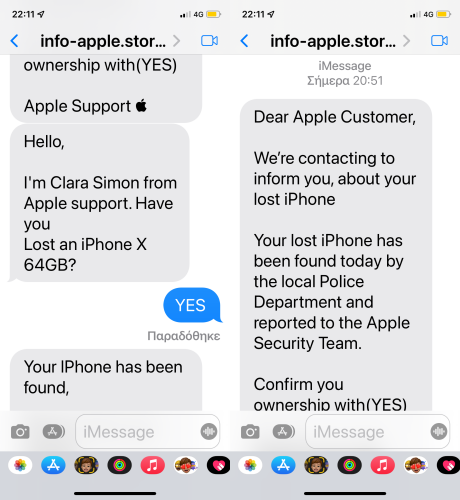
Finding a Device That’s Switched Off
Even if your iPhone is turned off, it can still be found. When power is restored or the device connects to Wi-Fi or cellular data, its location can be updated.
Troubleshooting Offline Devices
If you’re trying to locate your device and it’s showing as "Offline" or "No Location Available," here are some possible reasons:
- "Find My iPhone" may not be enabled.
- If you’re using the Find My app, you can only see your device’s location if it was last detected within the last 7 days.
- If accessing via iCloud, it might be offline if the battery is dead or it hasn’t connected for over 24 hours.
If your device is offline, don’t despair. There are steps you can take to protect your personal information. For more information on protecting lost devices, check out this guide.
Final Thoughts
Taking the right steps to protect your iPhone from unauthorized access and knowing how to find it if lost can make a significant difference in your experience as an iPhone user. Remember to use strong and unique passwords, and always enable "Find My iPhone" to maximize your device’s security. Stay safe!







