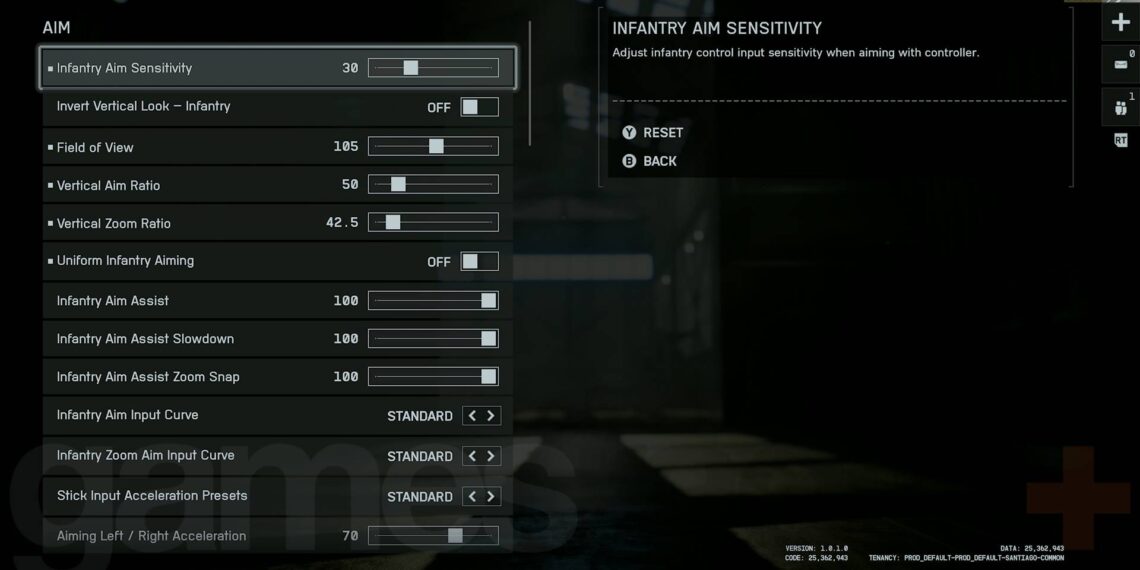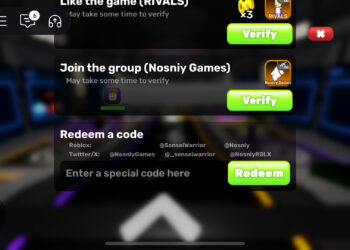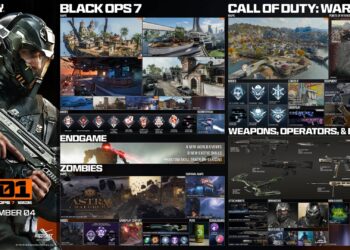Select Language:
Here’s a fresh, clear guide to optimizing your Battlefield 6 controller and graphics settings for better gameplay on PS5 and Xbox Series X:
To make your aiming feel more natural, you’ll want to tweak your controller sensitivity settings quite a bit. When I started, aiming felt too twitchy, making it hard to stay on target. Luckily, Battlefield 6 offers many adjustable options, so finding your ideal setting can be tricky. Keep in mind, what works for me might not suit you, but these are the adjustments I found helped me improve my aim on consoles.
Best Controller Settings for PS5 and Xbox
In the settings menu, go to the ‘Controller’ tab and press Triangle/Y to open the ‘Edit Settings’ menu for all control schemes. Here are some recommended changes:
- For Infantry:
- Aim Sensitivity: Lower this from the default 40 to around 30 for smoother turning.
- Vertical Aim Ratio: Reduce to 50 to balance vertical and horizontal movement.
- Vertical Zoom Ratio: Adjust this lower (around 42.5) for better recoil control.
- Uniform Infantry Aiming: Turn OFF.
- Double Tap Crouch for Sprint Slide: Turn OFF for easier sliding without accidental crouches.
- Button Layout: Use the ‘Alternate’ scheme to swap melee and crouch, making crouching more accessible via the right stick, which helps with sliding and aiming.
These initial tweaks will give you a much more manageable aiming feel. If you’re playing recon or using snipers with high zoom, check out additional zoom sensitivity options.
Driving vehicles can feel sluggish with default low sensitivity, so consider these adjustments:
- Ground Vehicles:
- Vehicle Aim Sensitivity: Increase from 20 to 30 for better handling.
- Gunner Aim Sensitivity: Reduce from a high default (like 100) to around 65 for more precision.
These simple changes can make driving and gunning much more comfortable. Using the ‘Alternate’ button schemes for vehicles and helicopters might also help if stick-only controls feel awkward.
Best Graphics Settings for PS5 and Xbox
Navigate to the ‘Graphics’ tab and set your options as follows:
- Performance Preset: Choose ‘Auto (Performance)’ to balance visuals and gameplay smoothness.
- Field of View (FOV): Set this to around 105 for a wider view on a monitor.
- Vehicle Third-Person FOV: Raise this to about 82.
- Motion Blur: Reduce or turn off for clearer visuals during fast action.
- HUD Settings: When possible, increase the minimap size to Medium or Large for better situational awareness.
You might also want to disable effects like chromatic aberration, vignette, and film grain for an unobstructed view.
Lastly, if you experience motion sickness, tweak camera shake and bobbing, or turn these off completely for a more comfortable experience.
Remember, these are starting points. Feel free to adjust further to match your play style. And if you’re flying jets or helicopters, check out specific flying tips to improve your control.
Enjoy your improved gameplay!