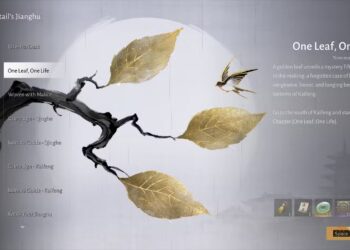Select Language:
The Nintendo Switch 2 offers several upgrades over the original version, including a larger display, enhanced performance, and added features like mouse support and GameChat. However, many users have noticed that the battery tends to drain more quickly than that of the original model.
If you’re facing quicker battery drain, don’t stress. It’s quite possible that the issue lies with the battery indicator, not the battery itself. Fortunately, this is a relatively easy fix, which we’ll explain further below.
Should You Recalibrate Your Battery?
First, it’s crucial to grasp why recalibrating your battery is necessary. Generally, there’s nothing wrong with the battery itself; it’s most likely that the battery charge indicator is displaying an incorrect level.
This issue is common with Lithium-ion batteries and usually resolves itself over time. Regular use of your Switch 2 can gradually recalibrate the battery, allowing it to display the correct charge level.
Still, if you think the calibration is off, manually recalibrating your battery won’t hurt, so feel free to proceed.
How To Recalibrate Your Switch 2 Battery
If you wish to speed up the recalibration process rather than waiting for it to adjust on its own, you can manually recalibrate the battery by following these steps:
- Press and hold the power button, select Power Options, and then choose Power Off to completely turn off your Switch 2.
- Press and hold both the volume up and volume down buttons, then tap the power button to enter Recovery Mode.
- Simply booting the device into Recovery Mode should resolve the calibration issue. Press the power button once more to turn it off.
- Turn the device back on and check the battery indicator.
If the battery indicator shows a change, your battery has been successfully recalibrated. If there’s no change, it’s likely that it was already calibrated correctly.
If you continue to experience battery issues, it might be time to consider sending it in for repairs.