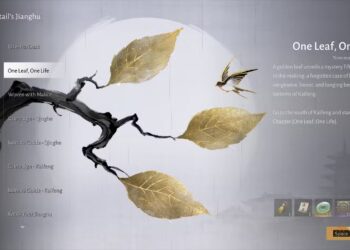Select Language:
Marvel Rivals features an amazing and expanding cast of characters, each with unique abilities that stay true to their comic book roots.
One of the primary distinctions among characters is whether they focus on ranged or melee attacks. Some characters can do both, while others specialize in one. For those who prefer melee characters, it can be challenging to determine when an opponent is within striking distance, sometimes resulting in missed attacks and unexpected defeats.
How to Show Melee Attack Range
Fortunately, Marvel Rivals provides numerous options within the settings that let you customize gameplay and manage screen displays. One helpful feature is the ability to indicate if an enemy is close enough for your attacks to connect.
Locating the ‘Attack Range Hint’ Setting
This setting isn’t easy to find right away since it’s not always visible. To access it, follow these steps:
- Settings > Controller/Keyboard (depending on your platform) > Combat
- Here, you need to pick a Hero from the menu located above the settings. It’s set to ‘All Heroes’ by default. Choose a character with melee attacks, such as Spider-Man, Wolverine, or Iron Fist.
- After selecting a melee hero, scroll to the Hero options. Among the specific options for that character, look for ‘Attack Range Hint‘ and turn it on.
How to Identify If an Enemy is Within Attack Range
When this setting is turned on, enemies within the range of your melee attacks will be slightly highlighted in red. While this effect isn’t overly dramatic and could blend into the background during busy scenes, it remains noticeable in most situations.
You can adjust the color of this highlighting effect by modifying the ‘Enemy Color’ in the Accessibility Settings. Some colors may clash with certain character designs, so if the default color isn’t working well for you, try experimenting with other options to find one that stands out better.