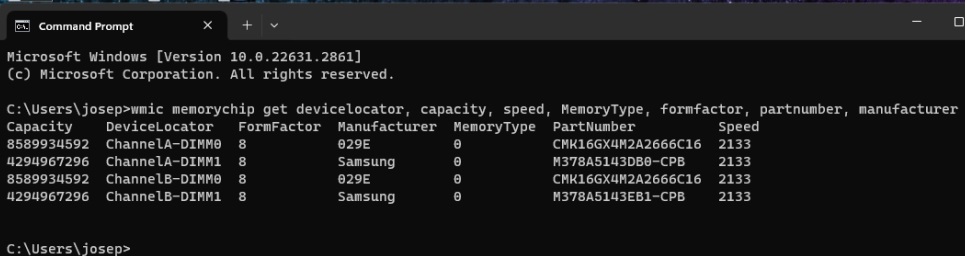Select Language:
If your computer is running a 32-bit operating system, you’ll need to upgrade to a 64-bit version to access all your memory. A 32-bit system can typically use only up to 4GB of RAM, so switching to a 64-bit OS allows your computer to handle much more memory.
If you already have Windows running a 64-bit system, check if the reserved memory setting needs adjusting. Sometimes, a high reserved memory amount can limit available RAM. You can find a guide on how to change this setting here: https://h30434.www3.hp.com/t5/Notebook-Hardware-and-Upgrade-Questions/Which-ram-is-suitable-for-hp-elitebook-8440p-Currently-my/td-p/9518007.
Another common issue is using mismatched memory sticks. Mixing different types or brands of RAM can cause performance problems or limit your memory capacity. It’s best to use identical memory modules whenever possible.
To see how much RAM your system recognizes, you can run a memory report in Windows. An easy way is to use the Command Prompt. Open CMD and type the following commands:
-
Type
wmic memorychip get devicelocator, capacity, speed, MemoryType, formfactor, partnumber, manufacturerand press Enter. This will list details about each memory stick installed in your computer. -
Next, type
wmic memphysical get maxcapacityEx, MemoryDevicesto find out the maximum permissible memory your system can handle. Remember, the max capacity shown here is in kilobytes.
Look at the output and identify the part number of your memory sticks. To buy more identical RAM, search for that part number and check for labels with ‘HP’ or the manufacturer’s name on the memory sticks.
The values listed are in bytes. To convert them to megabytes, divide by 1024 twice (or 1024 * 1024). For example, if the value is 8,589,934,592 bytes, dividing by 1024 twice gives you 8,192 MB, which is 8 GB of RAM.
Keep in mind, some older computers may not show the max capacity properly, even if your Windows system is up to date.
If you’re unsure about any of these steps or need help identifying your memory modules, don’t hesitate to consult a professional or visit your device manufacturer’s support page. Proper memory installation and configuration ensure your computer runs smoothly and efficiently.