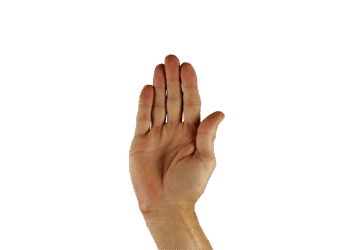Select Language:
Upon installing Windows 11, users are prompted to log in with a Microsoft account, or to create one if they don’t already have an account. If you find this requirement bothersome, you’re not alone. Many users long for the days when they could operate a PC with a local account, free from online constraints.
This demand for local account access has sparked a slew of methods aimed at bypassing the Microsoft account requirement, despite Microsoft’s ongoing efforts to restrict these workarounds.
Recently, a new method has gained attention: a PowerShell script known as UnattendedWinstall. This tool not only allows you to bypass logging in with a Microsoft account but also offers additional functionalities.
Use PowerShell to Bypass the Microsoft Account Requirement in Windows 11
You can find the PowerShell script on the GitHub releases page for UnattendedWinstall. Ensure you download version 2.0.0, as it’s the latest release at the time of this writing.
This script leverages Windows’ “response files,” which are sets of command-line actions designed to automate various tasks and customize system settings. In this instance, it can be used to eliminate the login requirement.
According to the developer, UnattendedWinstall not only enables users to avoid the mandatory Microsoft account creation during setup and allows for login without such an account but also includes several other features:
- Bypass Windows 11 system requirements.
- Bypass Windows Security services from being activated by default.
- Disable User Account Control settings automatically.
- Permit PowerShell script execution by default.
- Remove a majority of pre-installed bloatware applications.
- Disable Copilot and Windows Recall features.
- Restrict Windows Update to security updates only for one year.
- Optimize the Windows registry for better performance.
- Turn off unnecessary scheduled tasks.
- Activate the “Ultimate Performance” power plan.
With UnattendedWinstall, you can achieve a streamlined version of Windows 11 without worrying about superfluous features, such as the debated Windows Recall.
For those interested, here is an official tutorial video designed for new users:
Exercise Caution When Using This Tool
The script’s developer claims that it is compatible with the current version of Windows 11, known as 24H2. However, it’s vital to proceed with caution regarding any tool that modifies system settings on a broad scale.
To be on the safe side, you should first test the script in a virtual environment, which can be done at no cost with VMware Workstation Pro. After executing the script, remember to re-enable Windows Security, as it plays an essential role in safeguarding your system against malware threats.
It’s important to acknowledge that Microsoft may not look favorably on users modifying their operating system in this manner. Should the developer encounter issues, the tool could become unavailable. Nevertheless, since the tool allows for continued access to security updates, it should be acceptable for users concerned about maintaining some level of support.