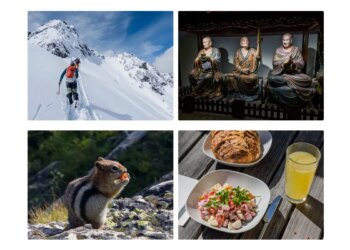Select Language:
Apple’s latest iPhone 16 boasts many impressive features, top of which seems to be the upcoming Apple Intelligence innovations. However, the Camera Control functionality definitely ranks as a close competitor. This new dedicated camera button offers an array of features, but after spending some time with my iPhone 16 Pro, I’ve found that using Camera Control as a straightforward capture button suits my needs better. Let me share how you can streamline your own Camera Control experience.
Initial Challenges with Camera Control
Camera Control is tasked with a significant challenge: providing extensive camera features within a limited physical space, all while being comfortably accessible.
This challenge is amplified by the existence of four different iPhone 16 models, each catering to a diverse audience with a range of hand sizes.
This design challenge is no easy feat.
Additionally, Camera Control must function effectively in both landscape and portrait orientations, accommodating single-handed and dual-handed photography.
That’s a lot to demand from a single button.
Here’s the predicament I encountered during my initial usage:
The Challenge of ‘Light Press’ One-Handed
When I shoot in landscape mode, I generally don’t face this issue because the two-handed hold allows for a more stable grip on the iPhone.

However, when capturing images in portrait mode with Camera Control, my one-handed grip often results in me unintentionally changing settings while attempting to take a photo.
There’s an Accessibility option that allows you to adjust the firmness needed for this ‘light press’. I’ve experimented with all available settings, even opting for the firmest option, but I still find myself inadvertently triggering features.
What’s the issue with these accidental triggers, you ask? Well, there are two major problems:
- Once any setting is activated, the other controls within the Camera app vanish, prohibiting any further adjustments.
- My finger tends to shift slightly during photo capture, leading to unintentional changes like zooming or altering exposure.
Perhaps over time, I’ll adjust my pressure preferences while shooting photos. However, I’m not too optimistic about it.
For now, I’m quite satisfied with my current workaround: completely turning off the light-press feature.
Transforming Camera Control into a Basic Button

Apple makes it possible to set Camera Control as a straightforward shutter button. Simply tap to launch the camera and tap again to take a photo—easy as that.
This method may lack some advanced swipe gestures for adjusting camera settings, but honestly, that doesn’t bother me at all. For me, simplicity is key, especially given the accidental setting changes I’ve dealt with.
If you’re keen on simplifying your Camera Control experience, it’s a quick process:
- Open the Settings app
- Navigate to Accessibility settings
- Locate the Camera Control menu
- Under the ‘Controls Gesture’ section, deactivate Light-Press (and Swipes if applicable)
- You’re done!
Conclusion: It Simply Works
Since implementing this change, I’ve had a much smoother experience capturing photos with Camera Control.
This setup allows me to maintain a secure grip on my iPhone 16 Pro, which alleviates worries about accidentally dropping my device—or mistakenly altering a setting.
While I may be forgoing some conveniences, I can still access all the camera features through the on-screen controls, which are always available.
It’s effective, uncomplicated, and simply does what I need it to do.
In the future, I may revisit the light-press feature, especially if Apple enhances its functionality or sensitivity with an update.
For now, I’m enjoying the reliability of having a dedicated photo capture button.
How is your experience with Camera Control? Do you find yourself facing similar issues with the controls? Share your thoughts in the comments!