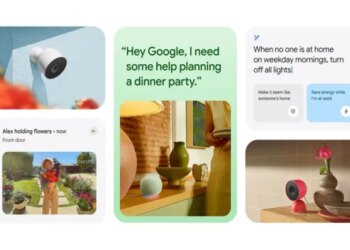Select Language:
Setting up a home wireless printer can often feel like a daunting task, especially for those who are not tech-savvy. However, certain models stand out for their simplicity and user-friendly features. In this article, we will explore the easiest wireless printers to set up, making your printing experience hassle-free.
Factors to Consider When Choosing a Wireless Printer
When selecting a wireless printer, it’s essential to consider several factors that contribute to a smooth setup process. Here are some key elements to keep in mind:
- Wireless Connectivity: Look for printers that support Wi-Fi Direct or have a simple connection process via WPS.
- Mobile Printing Capabilities: Ensure that the printer is compatible with various mobile printing apps like Apple AirPrint and Google Cloud Print.
- User-Friendly Interface: A printer with an intuitive touchscreen or easy-to-navigate buttons will simplify the setup.
- Ease of Setup: Some printers come with guided setup features to assist you throughout the installation.
Top Picks for Easiest Home Wireless Printers to Set Up
HP Envy 6055e
The HP Envy 6055e is a versatile all-in-one printer tailored for home use. This model is particularly known for its straightforward installation process.
Features:
- Easy Wireless Setup: Connect via the HP Smart app, making the process seamless on both iOS and Android devices.
- Mobile Compatibility: Supports AirPrint and various other mobile printing platforms.
- All-in-One Functions: Offers printing, scanning, and copying features.
Brother MFC-J995DW
The Brother MFC-J995DW is another excellent option for those looking for an easy setup process, combining functionality with user-friendly features.
Features:
- Inkvestment Tank Technology: Comes with high-yield ink cartridges that last longer, reducing your need for frequent replacements.
- WPS Setup: Quick and easy wireless connection via Wi-Fi Protected Setup.
- Touchscreen Display: Intuitive control panel simplifies print tasks.
Canon PIXMA TR8620
Perfect for families and home offices, the Canon PIXMA TR8620 excels in convenience and ease of use.
Features:
- Automatic Document Feeder: Makes multi-page copying and scanning simple.
- Simple Setup: The Canon PRINT app provides straightforward wireless configuration, both for iOS and Android.
- Versatile Paper Handling: Equipped to handle different paper sizes and types, enhancing functionality.
Step-by-Step Setup Guide for Wireless Printers
While each printer comes with its unique setup instructions, the basic steps are typically similar. Here’s a generic process to help you get started:
1. Unbox the Printer
Carefully remove the printer from its packaging and ensure all components are included.
2. Connect to Power
Plug the printer into a power source and press the power button.
3. Load Paper
Load printer paper into the designated tray according to the manufacturer’s guidelines.
4. Install Ink Cartridges
Follow the instructions to install the ink cartridges securely.
5. Connect to Wi-Fi
- Using the Printer Display:
- Navigate to the wireless setup option on the printer’s screen.
- Select your Wi-Fi network and enter the password when prompted.
- Using WPS:
- Press the WPS button on your router.
- Select the WPS option on the printer, allowing it to connect automatically.
6. Download Software
Install the necessary software on your computer or mobile device. This can usually be done by downloading it from the manufacturer’s website or using the provided installation CD.
7. Test the Printer
Print a test page to ensure everything is functioning correctly. Adjust settings as needed.
Tips for a Smooth Setup
- Keep Your Router Close: Ensure the printer is within range of your Wi-Fi router for a stronger signal.
- Update Firmware: Check for any firmware updates for your printer right after setup to ensure optimal performance.
- Consult the Manual: If you encounter any issues, refer to the user manual for troubleshooting steps.
By considering the recommended models and following the setup guide, you can find a wireless printer that’s not only easy to install but also efficient for your home printing needs. Happy printing!