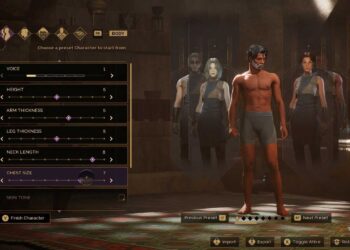Select Language:
When you’re experiencing slow internet speeds or connectivity issues on your Asus 5G router, one of the first options to consider is adjusting the channel bandwidth. Since the 5GHz band offers more channels, tweaking these settings can improve performance, especially in crowded environments or multi-device households. Let’s delve into whether you should change your channel bandwidth and how to do it effectively.
Understanding Channel Bandwidth
What Is Channel Bandwidth?
Channel bandwidth refers to the width of the communication channel in terms of frequency. On a 5GHz network, it determines how much data can be transmitted at a given time. The available options typically include:
- 20 MHz: Offers the most stability, ideal for environments with many devices.
- 40 MHz: Balances performance and stability, suitable for moderate usage.
- 80 MHz: Maximizes speeds, but can lead to interference in dense areas.
- 160 MHz: Provides the highest speed for devices that support it, but also the most interference risk.
Why Change the Bandwidth?
Changing the bandwidth of your Asus router can:
- Reduce Interference: Larger bandwidths can cause more interference from neighboring networks.
- Enhance Speed: A wider channel can significantly increase speed if you have compatible devices.
- Adapt to Environment: Higher traffic areas may benefit from narrower channels to maintain stability.
Factors to Consider Before Changing
Before you decide to make changes to your Asus router’s channel bandwidth, consider the following factors:
Network Environment
- Device Density: In homes with multiple devices, opting for a smaller bandwidth like 20 MHz may be more stable.
- Interference: If you live in a densely populated area, wider channels may lead to increased interference.
Devices in Use
- Compatibility: Ensure that your devices support the bandwidth you intend to use. For example, not all devices may benefit from 160 MHz.
Usage Patterns
- Light vs. Heavy Usage: If your primary activities include browsing and streaming, adjusting to a higher bandwidth could offer benefits. However, for general use, a stable setting may suffice.
How to Change the Channel Bandwidth on Your Asus Router
Steps to Change Bandwidth
-
Log in to Router Interface:
- Open a web browser and type in the router’s IP address (usually 192.168.1.1).
- Enter your username and password (default is often “admin/admin”).
-
Navigate to Wireless Settings:
- Look for the "Wireless" section on the main menu.
- Click on "5GHz" to adjust the settings.
-
Adjust Channel Bandwidth:
- Find the "Channel Width" option.
- Select your preferred value (20, 40, 80, or 160 MHz).
ADVERTISEMENT - Apply Changes:
- Save or apply your settings and reboot your router if necessary.
Tips for Optimal Setup
- Use a Wi-Fi Analyzer: To find interference, use an app that can help visualize network congestion.
- Experiment Gradually: Change the settings one at a time; test your internet speed after each adjustment.
- Firmware Updates: Keep your router firmware updated to ensure optimal performance and security.
Monitoring Performance
After modifying the channel bandwidth, monitor your network performance. Tools like speed tests can help assess any improvements in speed and stability. Additionally, check your devices to see if they maintain steady connections without excessive drop-offs.
Final Note on Making Changes
Although adjusting your Asus router’s channel bandwidth can improve your internet experience, remember to tailor the settings to your specific environment and usage needs. Careful assessment of the surrounding factors will help you make the best choice.