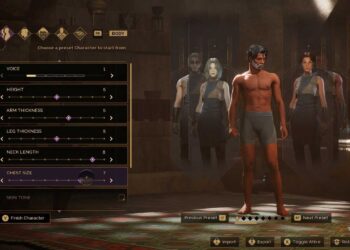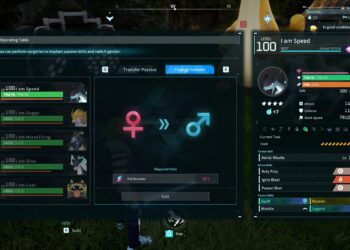Select Language:
Should I Change My Channel Bandwidth on My Asus Router?
When it comes to optimizing your home network, adjusting the channel bandwidth of your Asus router can play a significant role in enhancing your internet experience. Understanding the implications of this change can help you make informed decisions to improve performance.
What is Channel Bandwidth?
Channel bandwidth determines how much data your router can transmit at once. It’s particularly relevant in wireless networking, where bandwidth affects speed and connectivity. On Asus routers, you may encounter the following channel bandwidth options:
- 20 MHz: A narrower channel width, providing a more stable connection in congested areas.
- 40 MHz: Combines two 20 MHz channels for higher speeds but can interfere with neighboring networks.
- 80 MHz: Used in newer standards like 802.11ac, offering the highest throughput but may cause overlap with other networks.
When Should You Change Your Channel Bandwidth?
Changing your channel bandwidth may be beneficial based on specific circumstances:
Network Congestion
If you live in a densely populated area with numerous competing wireless networks, switching to a 20 MHz channel can reduce interference, leading to a more stable connection.
Higher Speed Requirements
For activities requiring high data throughput—such as streaming 4K videos or playing online games—consider using 40 MHz or 80 MHz bandwidth. However, be mindful of potential interference in crowded environments.
Distance from the Router
If you are located far from the router, a 20 MHz setting can improve reliability, as wider channels may degrade performance over distance.
How to Adjust Channel Bandwidth on Your Asus Router
Changing the channel bandwidth on your Asus router is straightforward. Follow these steps:
-
Access the Router’s Web Interface
- Open a web browser.
- Enter the router’s IP address (usually
192.168.1.1or192.168.50.1). - Log in with your admin username and password.
-
Navigate to Wireless Settings
- Find the “Wireless” tab or section.
- Select the appropriate frequency band (2.4 GHz or 5 GHz).
-
Adjust the Channel Bandwidth
- Look for the option labeled “Channel Bandwidth” or similar.
- Select the desired option (20 MHz, 40 MHz, or 80 MHz).
ADVERTISEMENT - Save and Reboot
- Save your settings and allow the router to reboot if prompted.
Factors to Consider Before Changing Channel Bandwidth
Before making a switch, evaluate the following aspects:
- Frequency Band: Different frequency bands react differently to changes in bandwidth. Generally, the 2.4 GHz band is more susceptible to interference.
- User Devices: Some older devices may not support higher bandwidth settings, potentially leading to connectivity issues.
- Environmental Factors: Walls, furniture, and electronic devices can affect signal quality. Conduct a site survey to identify interference sources.
Benefits of Optimizing Channel Bandwidth
- Improved Speeds: Higher bandwidth settings can significantly increase download and upload speeds, beneficial for multiple users.
- Enhanced Stability: In a less crowded channel, all connected devices can enjoy more reliable connections, reducing lag and disconnection risks.
- Better Range: Selecting the right bandwidth according to your router’s placement and your home layout can help extend coverage.
Common Issues After Changing Channel Bandwidth
Be on the lookout for the following potential issues:
- Increased Interference: A wider channel may lead to more dropped connections in congested areas.
- Compatibility Problems: Some devices may struggle with higher bandwidth settings, leading to connectivity problems.
By carefully assessing your network environment and understanding the role of channel bandwidth, you can effectively tailor your Asus router’s settings to ensure optimal performance tailored to your needs.