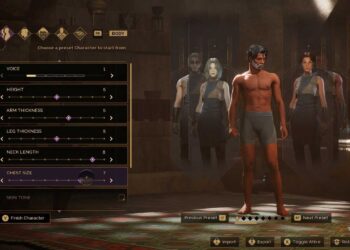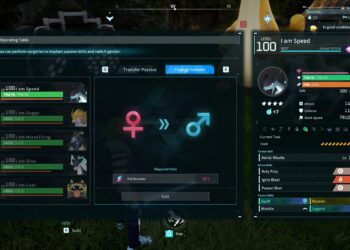Select Language:
In the world of wireless networking, optimizing your connection is key to achieving the best performance. One important aspect of this optimization is channel bandwidth. If you’re using an Asus router, you might be wondering whether you should adjust your channel bandwidth settings. Let’s explore the factors that can help you make this decision.
What is Channel Bandwidth?
Channel bandwidth refers to the range of frequencies used for wireless communication. In simpler terms, it determines how much data can be transmitted simultaneously over your Wi-Fi network. Common channel bandwidths include:
- 20 MHz: Offers stable connections over shorter distances, ideal for minimizing interference.
- 40 MHz: Provides faster speeds and is suitable for moderately congested environments.
- 80 MHz and 160 MHz: These are typically used in Wi-Fi 5 (802.11ac) and Wi-Fi 6 (802.11ax) for ultra-high-speed connections, particularly beneficial in crowded areas.
Why Would You Change Your Channel Bandwidth?
Changing your channel bandwidth can have a significant impact on your network performance. Here are some reasons you might consider making the switch:
Increased Speed
- Higher Throughput: Wider channel bandwidth allows for more data transmission at once, which can increase overall speed.
- Better for Streaming: If you frequently stream videos or play online games, a wider channel may enhance your experience by reducing buffering.
Reducing Interference
- Less Overlap: In crowded areas, such as apartment complexes, using a narrower bandwidth can avoid channel overlap and resulting interference from neighboring networks.
- Improved Stability: A narrower channel might be more reliable in environments with many competing signals, leading to fewer dropouts.
Factors to Consider
Before changing your channel bandwidth, consider the following factors:
1. Network Environment
- Local Interference: Investigate how many other networks are using the same channels near you.
- Distance from Router: Wider channels work best over shorter distances; if you’re far from the router, a narrower channel may provide better stability.
2. Connected Devices
- Device Capability: Ensure your devices support the wider bandwidth you’re considering. Older devices may not benefit from 40 MHz or more.
- Number of Devices: If many devices are connected, a wider channel may lead to congestion rather than improved performance.
3. Internet Service Speed
- Bandwidth Limitation: If your internet service cap is lower than the capabilities of a wider channel, it might not yield a difference in performance.
How to Change Channel Bandwidth on Asus Router
If you decide to change the channel bandwidth, follow these steps:
-
Access the Router Interface:
- Connect to your Asus router via a web browser using its IP address (commonly 192.168.1.1 or 192.168.50.1).
- Log in with your credentials.
-
Navigate to Wireless Settings:
- Go to the Advanced Settings section.
- Click on Wireless.
-
Adjust Bandwidth Settings:
- Under the Wireless Network tab, you’ll see options for bandwidth.
- Select the desired channel width (20/40/80 MHz) for both the 2.4 GHz and 5 GHz bands as necessary.
ADVERTISEMENT - Save Changes:
- Click Apply to save your new settings.
- Restart your router to ensure the changes take effect.
Tips for Optimizing Your Wi-Fi Network
To further improve your network performance, consider these tips:
- Choose the Right Channel: Use tools like Wi-Fi analyzers to find the least congested channels in your area.
- Placement Matters: Position your router in a central location for better coverage.
- Regular Updates: Keep your router firmware updated for optimal performance and security.
Changing your channel bandwidth on your Asus router can lead to noticeable improvements in your wireless experience. By weighing the pros and cons and considering your specific situation, you can make an informed choice that enhances your connectivity.