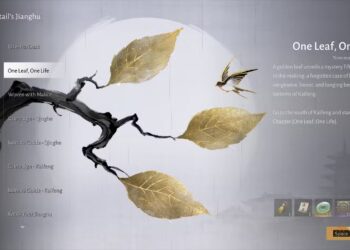Select Language:
Updating your Asus motherboard BIOS can enhance system performance, stability, and compatibility with new hardware. Although the process may seem daunting, with careful attention and the right steps, you can successfully update your BIOS. Here’s how to do it efficiently.
Why Update Your BIOS?
Before diving into the steps, it’s essential to understand why you might want to update your BIOS:
- Improved Performance: Newer BIOS versions often improve system efficiency and performance.
- Hardware Compatibility: Updating ensures compatibility with new CPUs, RAM, and other components.
- Bug Fixes: Manufacturers release updates to address known issues that may affect system stability.
- Enhanced Features: Updates can provide new features and functionalities not available in earlier versions.
Preparing for the BIOS Update
Step 1: Identify Your Motherboard Model
You first need to confirm the exact model of your Asus motherboard. Here’s how to find it:
- Check your manual: The model number is usually printed on the packaging or the motherboard manual.
- Inspect the motherboard: Look for the model number printed directly on the board.
- Use software tools: Programs like CPU-Z can provide detailed information about your motherboard.
Step 2: Backup Important Data
Before making any changes, ensure your critical files and data are secured:
- Back up documents, photos, and any other personal files.
- Use cloud storage or an external drive for backups.
- Consider creating a system restore point for an added layer of safety.
Step 3: Download the Latest BIOS Update
- Visit Asus Support Page: Go to the official Asus support website.
- Search for Your Motherboard: Enter your motherboard model in the search bar.
- Locate BIOS Updates: Navigate to the “Driver & Tools” section, then switch to the "BIOS & Firmware" tab.
- Download the Update: Select the latest version and click to download the BIOS file.
Step 4: Prepare a USB Flash Drive
To install the BIOS update, use a USB drive formatted in FAT32:
-
Format the USB Drive:
- Connect it to your computer.
- Right-click on the USB drive in the File Explorer and select "Format."
- Choose FAT32 as the file system and hit “Start.”
ADVERTISEMENT - Copy the BIOS File: Transfer the downloaded BIOS file to the root directory of the USB drive.
Updating the BIOS
Step 5: Enter the BIOS Setup
- Restart Your Computer: As your computer starts, repeatedly press the
DeleteorF2key to enter the BIOS setup. - Navigate the BIOS Interface: Using your keyboard, navigate to the “Tool” menu.
Step 6: Use ASUS EZ Flash Utility
- Select ASUS EZ Flash: Within the Tool menu, select “ASUS EZ Flash Utility.”
- Locate the BIOS File: Choose the USB drive and find the BIOS file you copied earlier.
- Start the Update Process: Confirm the update by selecting the BIOS file and following prompts on the screen.
Step 7: Wait for the Update to Complete
- The system will automatically reboot during this process.
- Avoid interrupting the update to prevent any potential issues.
Post-Update Steps
Step 8: Reset BIOS to Defaults
After updating, it’s advisable to reset the BIOS settings:
- Enter the BIOS setup again.
- Look for the “Load Optimized Defaults” or similar option and select it.
- Save and exit the BIOS.
Step 9: Configure BIOS Settings
After resetting to defaults, you may need to reconfigure specific settings:
- Adjust boot order if necessary.
- Set fan curves, voltage, and frequency settings based on your needs.
Troubleshooting Common Issues
If You Experience Boot Failures:
- Reset CMOS: You can reset the BIOS settings to default by removing the battery or using a jumper on the motherboard.
- Revisit the Process: Ensure you followed all steps correctly, especially whether the right BIOS file was used.
If You Encounter Errors During Update:
- Ensure Power Stability: Use an uninterruptible power supply (UPS) to avoid power loss during the update.
- Check USB Compatibility: Make sure your USB drive is properly formatted and functioning.
Updating the BIOS of your Asus motherboard can seem intimidating, but with a bit of preparation and care, it can be done smoothly. Follow these steps, and you’ll be set for a more efficient and compatible system.