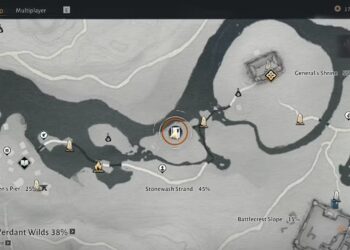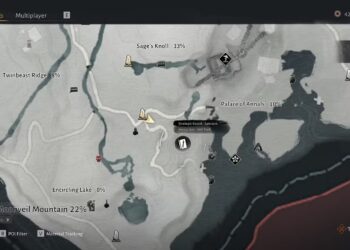Select Language:
If you’ve encountered a password-protected hard drive on your Asus laptop, you may be feeling a mix of frustration and urgency. Whether you’ve forgotten the password or acquired a second-hand drive, gaining access to its contents can seem daunting. In this guide, we will take you step-by-step through the process of unlocking a password-protected hard drive on your Asus laptop.
Understanding Password Protection
Before diving into the unlocking process, it’s important to understand why hard drives might be password protected and how this impacts access:
- Data Security: Password protection is often used to secure sensitive information from unauthorized access.
- Encryption: Some hard drives use encryption methods, making it almost impossible to access data without the correct password.
Methods to Unlock Your Hard Drive
There are several ways to unlock a password-protected hard drive, depending on the situation. Below are the most effective methods:
1. Use the Correct Password
If you remember the password, unlocking the hard drive is straightforward.
- Connect the hard drive to your Asus laptop.
- Enter the password when prompted.
- If the password is correct, you will gain immediate access to the drive.
2. Using Third-Party Software
If the password is forgotten, you may need to use specialized software. Various tools are designed to recover or reset hard drive passwords.
Popular Password Recovery Tools:
- Ophcrack: An open-source tool for recovering Windows passwords.
- PCUnlocker: A paid software that provides a quick and easy way to reset passwords.
- Trinity Rescue Kit: A free tool for password recovery, providing a Linux-based rescue environment.
Steps for Using Third-Party Software:
- Download the Software: Obtain the recovery tool and create a bootable USB or CD.
- Boot Your Asus Laptop: Insert the USB/CD into your Asus laptop and restart.
- Change Boot Order: Access the BIOS settings (usually by pressing F2 or Del during boot) and set your USB/CD drive as the primary boot device.
- Run the Software: Follow the on-screen instructions of the software to recover or reset the password.
3. Contact Manufacturer Support
If recovery tools fail, seeking professional help is another option. Contact Asus support or the hard drive manufacturer for assistance. They may provide options based on the specific drive type and warranty status.
Additional Considerations
While unlocking your hard drive, consider the following important factors:
- Data Loss Risk: Some methods, especially professional services, may risk data loss. Always ensure you have backups of important data whenever possible.
- Warranty and Support: Tampering with the drive may void warranties or support agreements. Always check the terms before proceeding.
Tips for Future Security and Access
To avoid hard drive password issues in the future, consider the following practices:
- Keep a Password Manager: Utilizing a password manager can help keep track of your passwords securely.
- Create and Maintain Backups: Regularly back up important data to an external drive or cloud storage.
- Document Your Passwords: If you have numerous passwords, keeping a secure, written document can help you retrieve them when needed.
Unlocking a password-protected hard drive on an Asus laptop doesn’t have to be an overwhelming task. By following the methods and recommendations outlined above, you can regain access to your valued data with minimal hassle.