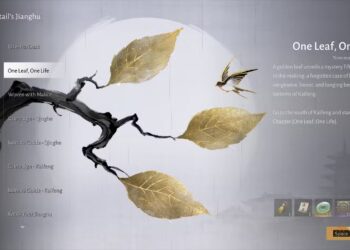Select Language:
Restarting your Asus laptop can help resolve various issues, improve performance, and apply updates. This guide will walk you through the simple steps to restart your device, whether you’re using Windows or dealing with system issues that prevent normal shutdown.
Basic Restart Using Windows
Restarting your Asus laptop is a straightforward process when the system is functioning normally. Follow these steps to reboot your device effectively.
Option 1: Standard Restart
-
Click on the Start Menu
- Locate the Start button at the bottom-left corner of your screen.
-
Select the Power Icon
- In the Start menu, click on the power icon (it looks like a circular button with a vertical line).
- Choose Restart
- From the menu options, select "Restart." Your laptop will close all applications, shut down, and then power back on.
Option 2: Restart from Keyboard
- Use Keyboard Shortcuts
- Press
Alt + F4while on the desktop. This will bring up the shutdown dialog. - Select "Restart" from the dropdown menu and hit "Enter."
- Press
Restarting When the System is Unresponsive
In scenarios where your laptop freezes or becomes unresponsive, you can perform a hard restart.
Force Restart Method
-
Press and Hold the Power Button
- Locate the power button on your laptop, usually found along the top row of keys or on the side.
- Hold the power button for about 5-10 seconds until the laptop powers off.
-
Wait a Moment
- Give your laptop a few seconds to ensure it is fully shut down.
- Turn the Laptop Back On
- Press the power button again briefly to turn the laptop back on.
Restarting with Advanced Settings
If you are experiencing persistent issues, you might want to restart your laptop into advanced settings.
Accessing Advanced Startup Options
-
Open Settings
- Click on the Start menu and select the gear icon to open Settings.
-
Navigate to Update & Security
- Find the "Update & Security" option and click on it.
-
Select Recovery
- From the left-hand menu, click on "Recovery."
ADVERTISEMENT - Restart Now
- Under the "Advanced startup" section, click "Restart now." Your laptop will reboot and present you with various advanced options.
ADVERTISEMENT
Advanced Options Menu
Here are some common options you might find useful:
- Troubleshoot: Access recovery tools, reset your PC, or remove software.
- Startup Settings: Change how your laptop starts up.
- Safe Mode: Start Windows with a minimal set of drivers and services.
Additional Tips
- Keeping Software Up to Date: Regularly check for Windows updates as outdated software can lead to performance issues that might require frequent restarts.
- Resource Management: Use Task Manager to close any applications that are causing your laptop to slow down, which may reduce the need for restarts.
Following these steps will help you effectively manage the restarting process on your Asus laptop. Whether you’re looking to refresh your system or troubleshoot more significant problems, restarting is a foundational solution.