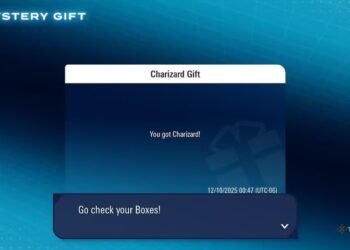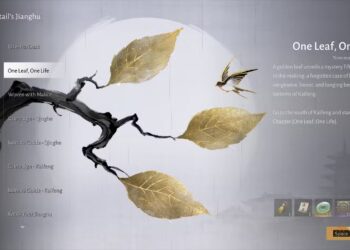Select Language:
Resetting your Asus notebook to its factory settings can be a helpful way to resolve issues or refresh your device. This process will restore your PC to its original state, erasing all personal data, applications, and settings. Below is a guide that will walk you through the steps necessary to perform a factory reset.
Understanding Factory Reset
A factory reset is essentially a process that erases all data on your computer and reinstalls the operating system, returning it to the way it was when first purchased. Here are a few reasons why you might consider performing a factory reset:
- Performance Issues: If your notebook has slowed down significantly, a reset can often resolve this.
- Malware or Virus Problems: In cases of severe infections, a reset may be the best option to remove harmful software.
- Selling or Donating Your Device: A factory reset ensures that your personal data is erased before passing it on.
Resetting Your Asus Notebook Using Windows Settings
The simplest way to reset your Asus notebook is through the Windows Settings. Here’s a step-by-step guide:
Step 1: Access Windows Settings
- Click on the Start Menu.
- Select the Settings app (the gear icon).
Step 2: Navigate to Update & Security
- In the Settings window, choose Update & Security.
- Select Recovery from the left sidebar.
Step 3: Start the Reset Process
- You will see the option for Reset this PC. Click on Get started.
- A prompt will appear, offering two options:
- Keep my files: This will remove apps and settings but keep your personal files.
- Remove everything: This will delete all your files, apps, and settings, effectively performing a factory reset.
Choose the option that best fits your needs.
Step 4: Follow the Instructions
- If you choose Remove everything, you may have additional options to remove files from drives; select as per your requirement.
- Confirm your selections and follow the on-screen prompts to start the reset process.
- The system will reboot several times during the process, and it may take some time, depending on the amount of data on the notebook.
Resetting Your Asus Notebook Using Recovery Partition
If you cannot access Windows settings, you can reset your notebook using the recovery partition. This is useful if your system is not booting properly.
Step 1: Restart Your Notebook
- Turn off your Asus notebook completely.
- Turn it back on and immediately start pressing the F9 key repeatedly.
Step 2: Access Advanced Startup Options
- If done correctly, the Asus recovery menu should appear.
- Select Recover Windows to the original factory state (this option may vary slightly depending on your model).
Step 3: Follow Recovery Instructions
- Choose Next and agree to the terms and conditions.
- You might see an option to perform a full recovery or a partial recovery. Select your preference.
- Confirm your choice and click Next to begin the process.
Important Notes:
- Make sure to back up any important files before proceeding, as both methods will erase all personal data.
- Ensure your device is plugged into a power source throughout the reset to prevent interruptions.
Post-Reset Steps
After the factory reset process is complete, your Asus notebook will boot up like new:
- Set Up Windows: Follow the on-screen instructions to set up your language, region, and other settings.
- Install Updates: Check for Windows updates to ensure you have the latest features and security patches.
- Reinstall Software: Start reinstalling any applications you need.
Resetting your Asus notebook to factory settings is a straightforward process that can help breathe new life into an older device or prepare it for a new owner. By following the steps outlined above, you can restore your notebook without much hassle.