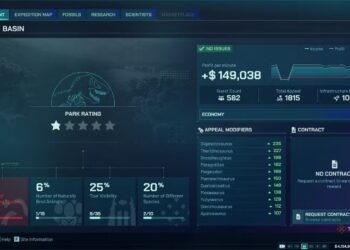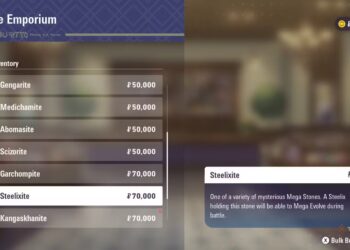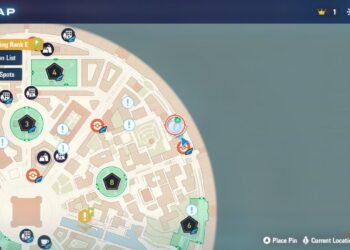Select Language:
Resetting an Asus notebook laptop can resolve various issues, from sluggish performance to software problems. Whether you’re preparing to sell your device or just want a fresh start, here’s a comprehensive guide to reset your Asus laptop.
Understanding the Types of Resets
Before diving into the reset process, it’s important to understand the two primary types of resets:
1. Soft Reset
- Purpose: This is a simple restart of the laptop.
- When to use: Use a soft reset when your laptop is sluggish or unresponsive.
- How to do it:
- Press and hold the power button until the laptop turns off.
- Wait a few seconds, then turn it back on.
2. Hard Reset
- Purpose: This resets the device to factory settings.
- When to use: Use this method when your laptop experiences significant issues or you plan to sell it.
- Risk: A hard reset will erase all data, so ensure you back up important files beforehand.
Steps to Perform a Hard Reset
Follow these steps to hard reset your Asus notebook:
Step 1: Back Up Your Data
Prior to resetting your laptop, it’s essential to back up your personal files.
- Use External Storage: Transfer files to an external hard drive or USB flash drive.
- Cloud Storage: Utilize cloud services like Google Drive or Dropbox for secure online backups.
Step 2: Access the Recovery Menu
To access the recovery options for a factory reset:
-
Windows Restart:
- Click on the Start Menu, then select Settings (gear icon).
- Navigate to Update & Security.
- Click on Recovery in the left pane.
- Under Reset this PC, click on Get started.
ADVERTISEMENTADVERTISEMENT - When Unable to Boot:
- Turn off your laptop.
- Press the F9 key repeatedly while turning it back on until you see the recovery screen.
Step 3: Choose the Reset Option
Once you’re in the recovery menu, follow these steps:
- Select an Option:
- Keep my files: Reinstalls Windows while preserving your personal files.
- Remove everything: This will erase all personal files, apps, and settings, returning the laptop to its factory state.
Step 4: Follow the Prompts
- Choose the desired option and follow the on-screen instructions.
- Confirm your selection and wait for the reset process to complete. This may take some time.
Troubleshooting Reset Issues
If you encounter problems during the reset process, here are some common solutions:
Check for System Updates
Ensure that your laptop’s operating system is up to date. Sometimes, outdated software can interfere with the reset process.
Disable Security Software
Temporarily disable any third-party antivirus or firewall software that may be blocking the reset.
Use Recovery Media
If the built-in recovery options fail, consider using a USB recovery drive.
- Create a recovery USB using another computer or the Windows Media Creation Tool.
- Boot from the USB and follow the prompts for a fresh installation of Windows.
Final Thoughts
Resetting your Asus notebook laptop can breathe new life into your device. Whether you opt for a simple soft reset or a comprehensive hard reset, following these steps ensures a smoother experience. Always remember to back up your essential files before proceeding with any reset operation. With the right approach, you can restore your laptop’s performance and usability.