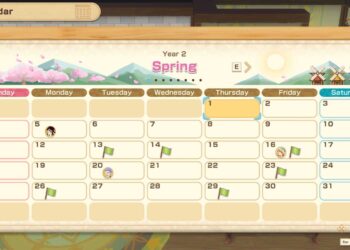Select Language:
Resetting your Asus laptop can help resolve various performance issues, system glitches, or prepare the device for new ownership. This process can be accomplished in several ways, depending on whether you want to keep your files or erase everything entirely. Below, we discuss the step-by-step methods for resetting your Asus laptop.
Understanding the Reset Options
There are generally two types of resets you can perform on an Asus laptop:
- Keep My Files: This option reinstalls Windows while keeping your personal files.
- Remove Everything: This option will erase all files, settings, and apps—returning the laptop to its factory state.
Choosing the Right Option
Before proceeding, it’s important to decide which reset method suits your needs:
-
Keep My Files
- Ideal if the laptop is slow or has minor issues.
- Best for users who want to preserve personal documents and media.
- Remove Everything
- Suitable if you’re selling or giving away the laptop.
- Use if you experience significant system issues or want to start fresh.
How to Reset Your Asus Laptop
Method 1: Using Windows Settings
-
Open Settings:
- Click on the Start Menu.
- Select Settings (the gear icon).
-
Access Update & Security:
- In the Settings window, click Update & Security.
-
Choose Recovery:
- On the left pane, select Recovery.
- Under "Reset this PC," click Get started.
-
Select Your Option:
- Choose Keep my files or Remove everything based on your preference.
-
Follow the Prompts:
- For Keep My Files: Windows will guide you through the process. Follow the instructions until your laptop resets.
- For Remove Everything: You may choose to remove files from just the drive where Windows is installed or from all drives. Select your preferred option and follow the on-screen instructions.
- Complete the Reset:
- The laptop will restart and begin the reset process. This may take some time, so be patient.
Method 2: Using Asus Recovery Partition
If your laptop has a recovery partition, you can also reset it from there:
-
Restart Your Laptop:
- As your laptop boots up, rapidly press the F9 key until you see the Windows Logo.
-
Select the Recovery Option:
- Choose Recover Windows to factory settings.
-
Choose Your Reset Type:
- Similar to the previous method, select either Keep my files or Remove everything.
- Follow Instructions:
- Proceed by following the on-screen prompts to complete the recovery process.
Method 3: Using a USB Recovery Drive
If you’ve created a recovery USB drive, you can also perform a reset using it:
-
Insert the USB Recovery Drive:
- Connect the recovery USB drive to your Asus laptop.
-
Boot from USB:
- Restart your laptop and change the boot order by pressing the Esc or F2 key at startup (this may vary based on your model).
-
Select the USB Drive:
- Use the arrow keys to highlight the USB and press Enter.
-
Access Recovery Options:
- Choose Repair your computer from the options provided.
-
Choose Troubleshoot:
- Select Troubleshoot, then Reset this PC.
ADVERTISEMENT - Select Option and Complete the Process:
- Choose either to Keep my files or Remove everything and follow the instructions.
ADVERTISEMENT
Tips to Consider Before Resetting
- Backup Important Data: Always create a backup of your important files before proceeding with a reset, especially when using the "Remove everything" option.
- Power Source: Ensure your laptop is plugged into a power source to avoid interruptions during the reset process.
- Internet Connection: Having a stable internet connection may be beneficial, especially if you need to download updates after resetting.
By following the steps and considerations outlined above, you can effectively reset your Asus laptop to its optimal state or prepare it for a new user.