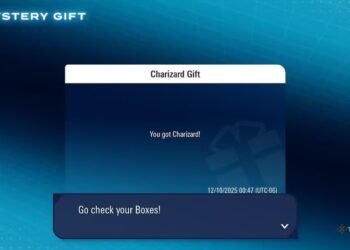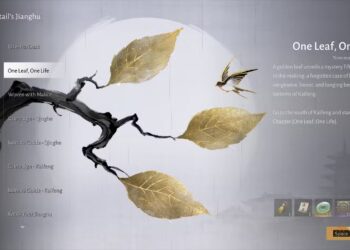Select Language:
Asus AiMesh technology allows you to create a seamless Wi-Fi network in your home by connecting multiple Asus routers. Occasionally, you might need to reset an AiMesh node, whether for troubleshooting purposes or to prepare the device for a fresh start. This article will guide you through the steps to efficiently reset an Asus AiMesh node.
Understanding the Asus AiMesh System
Before diving into the reset process, it’s crucial to understand how the AiMesh system operates:
- Mesh Network: AiMesh creates a single Wi-Fi network, allowing devices to connect seamlessly as you move throughout your home.
- Flexible Configuration: You can add multiple Asus routers to your AiMesh network, enhancing coverage and performance.
- Management: All nodes in the AiMesh network can be managed through the ASUS Router app or the web interface.
Reasons to Reset Your AiMesh Node
There are several scenarios where resetting your AiMesh node may be necessary:
- Network Issues: Persistent connectivity problems can sometimes be resolved by resetting the node.
- Configuration Changes: If you have made numerous changes to the settings and want to start over.
- Moving Locations: Resetting is helpful if you’re relocating the node to a different area of your home or to a new network.
- Firmware Updates: A reset can help ensure that your device starts fresh after an update.
Steps to Reset an Asus AiMesh Node
Resetting your AiMesh node can be accomplished in two primary methods: hardware (soft) reset and factory reset. Here’s how to do both.
Method 1: Soft Reset
A soft reset allows you to keep your settings while refreshing the network connection.
-
Locate the Reset Button:
- On most Asus routers, the reset button is usually a small, circular button located on the back of the device.
-
Press the Reset Button:
- Using a pointed object (like a paperclip), press and hold the reset button for approximately 5-10 seconds.
- Wait for the Reboot:
- Release the button and wait for the device to reboot. The indicator lights will show the restart process.
Method 2: Factory Reset
A factory reset will erase all custom settings and return the node to its original state. Follow these steps:
-
Power On the Node:
- Ensure the AiMesh node is plugged in and powered on.
-
Access the Reset Button:
- Find the reset button, usually positioned on the back or bottom of the device.
-
Perform the Reset:
- Press and hold the reset button for 10 seconds. You should see the lights on the front blink, indicating the reset process has begun.
-
Wait for Completion:
- Release the button and allow the node to finish rebooting. This process may take a minute or two.
- Reconfigure the Node:
- Once reset, access the device through the ASUS Router app or web interface to set it up as a new node.
Configuration After Resetting
After resetting your AiMesh node, you’ll want to go through the reconfiguration process:
-
Connect to the Node:
- Use the default network name (SSID) and password printed on the router to connect.
-
Open ASUS Router App or Web Interface:
- Launch the app or go to the web configuration at
http://router.asus.com.
- Launch the app or go to the web configuration at
-
Follow the Setup Wizard:
- Follow the prompts in the setup wizard to reconfigure your network.
ADVERTISEMENT - Re-add to AiMesh:
- Use the app to add the newly reset node back to your existing AiMesh network.
ADVERTISEMENT
Troubleshooting Post-Reset Issues
If you encounter issues after resetting the AiMesh node, consider the following:
- Check Connections: Ensure that all cables are properly connected and secure.
- Firmware Updates: Make sure your main router and AiMesh nodes have the latest firmware installed.
- Interference: Move the node away from potential sources of interference, such as microwaves or cordless phones.
- Positioning: Ensure the node is located within range of the main router to maintain connectivity.
By following these steps and guidelines, you can reset an Asus AiMesh node effectively and maintain a stable Wi-Fi network throughout your home.