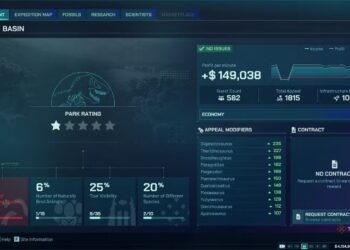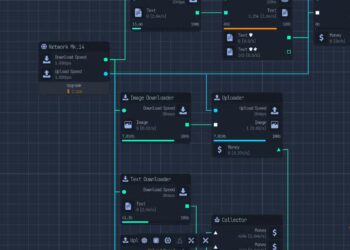Select Language:
When it comes to optimizing your internet connection, particularly for uploads, the Asus RT AX82U router proves to be a versatile device. Here’s a guide that outlines methods to enhance your upload speeds effectively.
Understanding Upload Speed
Before diving into the methods of improvement, it’s essential to understand what upload speed is. Upload speed refers to the rate at which data is sent from your device to the internet. This is particularly important for activities like video conferencing, uploading files, and online gaming.
Factors Affecting Upload Speed
- Internet Service Provider (ISP): Your ISP plans often dictate the maximum upload speeds you can achieve.
- Distance from the Router: The farther you are from the router, the weaker the signal, which can impact speeds.
- Network Congestion: More devices connected simultaneously can lead to reduced bandwidth for each.
Steps to Enhance Upload Speeds
1. Update Router Firmware
Keeping your router’s firmware updated can significantly impact performance.
-
Access Router Settings:
- Open a web browser and enter the router’s IP address (usually
192.168.1.1). - Login with your credentials (default usually is
admin/admin).
- Open a web browser and enter the router’s IP address (usually
- Check for Updates:
- Navigate to the "Administration" or "Firmware Update" section.
- Follow the prompts to check for and install any available updates.
2. Optimize Router Placement
The placement of your Asus RT AX82U router can greatly affect performance.
- Central Location: Place the router in a central position within your home to distribute the signal evenly.
- Elevate the Router: Keep it off the floor, ideally on a shelf or mounted on a wall for better coverage.
- Avoid Obstacles: Ensure there are minimal walls or furniture obstructing the path between the router and devices.
3. Utilize 5 GHz Wi-Fi Band
The Asus RT AX82U supports dual-band functionalities. Switching to the 5 GHz band can provide better upload speeds.
-
Access Router Settings:
- Navigate to the Wireless settings.
-
Enable 5 GHz Band:
- Ensure the 5 GHz network is enabled for devices capable of utilizing this frequency.
- Connect Devices:
- Make sure your devices are connected to the 5 GHz network for improved performance.
4. Quality of Service (QoS) Settings
Quality of Service settings allow you to prioritize bandwidth for specific devices or activities.
-
Enable QoS:
- In the router settings, locate the QoS feature in the traffic manager section.
ADVERTISEMENT - Prioritize Uploads:
- Set your work devices or specific applications (like video conferencing tools) to a higher priority to ensure they receive adequate bandwidth.
ADVERTISEMENT
5. Utilize Ethernet Connections
For the best performance, connect devices that require high upload speeds directly to the router via Ethernet cables.
- Use CAT 6 or CAT 7 Cables: These are suitable for high-speed connections and can minimize latency.
- Direct Connection: This alleviates issues with wireless interference and gives dedicated bandwidth.
6. Monitor Network Usage
Keeping track of devices and applications using your bandwidth can help pinpoint issues.
- Router Dashboard: Access the router’s web interface to see connected devices and their bandwidth usage.
- Disconnect Unnecessary Devices: Temporarily disconnect devices that are not in use to free up bandwidth.
7. Disable Unneeded Features
Some router features can take up bandwidth unnecessarily.
- Turn Off Guest Networks: Unless needed, disable guest networks, as they can consume bandwidth.
- Disable WPS (Wi-Fi Protected Setup): This feature can sometimes create vulnerabilities and affect speed.
By understanding various factors that influence upload speeds and employing these effective strategies, you can make the most out of your Asus RT AX82U router, ensuring smoother uploads and better overall performance.