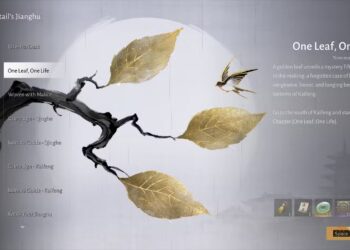Select Language:
Resetting your Asus laptop to its factory settings can be an effective way to address various issues like sluggish performance or software malfunctions. Whether you’re preparing to sell your device or just want a fresh start, a factory reset erases all your data and restores the system to its original state. Here’s how you can achieve this easily.
Important Considerations Before Resetting
Before proceeding with the factory reset, keep these points in mind:
- Backup Your Data: Ensure that you back up all essential files, documents, and multimedia, as a factory reset will erase everything on your drive.
- Power Supply: Make sure your laptop is plugged into a power source to avoid interruptions during the reset process.
- Recovery Media: It may be beneficial to create a recovery USB drive in case you encounter issues during the reset.
Steps to Factory Reset an Asus Laptop
Method 1: Using Windows Settings
If your laptop is functioning well enough to access Windows settings, follow these steps:
-
Open Settings
- Click on the Start Menu.
- Select the gear icon to open Settings.
-
Navigate to Update & Security
- In the Settings window, choose Update & Security.
-
Select Recovery
- Click on the Recovery tab in the left sidebar.
-
Start Reset Process
- Under the Reset this PC section, click on the Get started button.
-
Choose Reset Option
- You will be prompted to choose between Keep my files or Remove everything:
- Keep my files: This option will reinstall Windows but keep your personal files.
- Remove everything: This option will erase all personal files, apps, and settings. Choose this for a complete factory reset.
- You will be prompted to choose between Keep my files or Remove everything:
-
Follow On-Screen Instructions
- Follow the subsequent prompts. You may need to choose whether to remove files from all drives or just the one where Windows is installed.
- Finalize the Reset
- Click Reset to begin the process. Your laptop will restart several times, and once completed, it will be in its original factory state.
Method 2: Using the Asus Recovery Partition
If your system cannot boot into Windows, you can utilize the recovery partition:
-
Restart Your Laptop
- Power on the laptop and immediately start pressing the F9 key repeatedly until you see the Asus logo.
-
Access Recovery Options
- Once the recovery console appears, you will see the Restore option.
-
Choose Recovery Option
- Select Restore to factory settings. Follow the prompts on the screen.
-
Confirm the Action
- Read the warnings about data loss and confirm you want to continue.
- Initiate the Restoration
- The laptop will begin the reset process. This may take some time.
Method 3: Using a Recovery USB Drive
If your Asus laptop does not have a functional recovery partition, or if you cannot access it, a recovery USB drive can be very useful.
-
Create a Recovery USB Drive
- Use another working Windows computer to create a Windows 10 installation media with the help of the Media Creation Tool provided by Microsoft.
-
Boot from the USB Drive
- Insert the USB drive into your Asus laptop. Turn it on and repeatedly press the Esc key or F2 key to enter the boot menu.
- Select Boot Device Options and choose the USB drive.
-
Install Windows
- After booting from the USB drive, follow the prompts. You’ll have the option to delete existing partitions and install a fresh copy of Windows.
ADVERTISEMENT - Complete the Setup
- Once the installation is complete, set up your laptop like new.
ADVERTISEMENT
Tips for After the Reset
- Run Windows Update: Ensure your operating system is up to date after the reset by checking for updates.
- Reinstall Applications: Download and reinstall your essential software.
- Restore Your Files: Copy back your files from the backup you created before the reset.
Following these methods, you can effectively factory reset your Asus laptop and resolve any underlying issues or prepare it for a new owner.