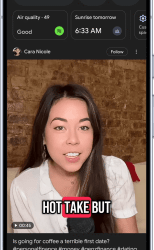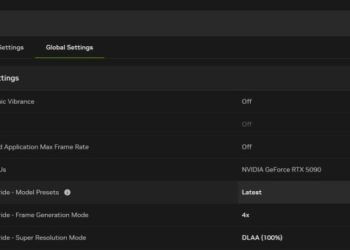Select Language:
Keeping your Asus monitor up to date with the latest firmware ensures optimal performance, features, and compatibility. This guide walks you through the steps needed to successfully update your monitor’s firmware.
Why Update Your Firmware?
Updating the firmware of your Asus monitor can yield several benefits:
- Improved Performance: Enhancements to existing features and overall system responsiveness.
- New Features: Access to new functionalities that may not be available with older firmware versions.
- Bug Fixes: Resolution of known issues and stability improvements.
- Compatibility: Ensured compatibility with the latest graphics cards, software, and peripherals.
Checking Your Current Firmware Version
Before proceeding with the update, it’s helpful to know your monitor’s current firmware version.
- Power On Your Monitor: Ensure your monitor is turned on and connected to a computer.
- Access the Menu:
- Use the monitor’s buttons to access the on-screen display (OSD) menu.
- Navigate to Information:
- Look for the "Information" or "Settings" option in the menu. This typically displays your current firmware version.
Preparing for the Update
You’ll need to gather a few items before starting the firmware update process:
- USB Flash Drive: Ensure it’s formatted to FAT32.
- Access to a Computer: To download the firmware files.
- Monitor Model Number: Identify your monitor’s model number, usually found on the back of the monitor or in the same OSD menu.
Steps to Update Firmware on Your Asus Monitor
Step 1: Download the Latest Firmware
- Visit Asus Support: Go to the Asus support website (https://www.asus.com/support).
- Search for Your Monitor Model: Enter your monitor’s model number in the search bar.
- Select Drivers & Tools: Navigate to the Drivers & Tools section.
- Choose the Firmware: Locate the firmware update in the list provided and download it to your computer.
Step 2: Prepare the USB Flash Drive
- Connect the USB Drive: Plug the USB flash drive into your computer.
- Format the Drive:
- Open "This PC" or "My Computer".
- Right-click on the USB drive and select "Format".
- Choose FAT32 and click "Start".
- Copy Firmware Files: Extract the downloaded firmware files and transfer them to the root directory of the USB flash drive.
Step 3: Update the Firmware
- Power Cycle the Monitor: Turn off your Asus monitor and then back on.
- Insert the USB Drive: Plug the USB flash drive into the designated USB port on the monitor.
- Access the Update Mode:
- Again, open the OSD menu using the monitor buttons.
- Look for the option labeled “Firmware Update” or “Update.”
- Select Start Update: Follow the on-screen prompts to begin the firmware update process.
- Wait for Completion: Do not power off the monitor during the update. The process may take a few minutes.
Step 4: Verify the Update
- Remove the USB Drive: Once the update process is finished, remove the USB flash drive.
- Check Firmware Version Again: Access the OSD menu and revisit the "Information" section to confirm the firmware has been successfully updated to the latest version.
Tips for a Smooth Update Process
- Stable Power Source: Ensure your monitor is connected to a stable power source to prevent interruptions during the update.
- Use Original USB Ports: If possible, use USB ports directly on the monitor instead of third-party hubs.
- Backup: If you have important settings customized, take note of them as the process may restore to factory settings.
By following these steps, you can effectively update the firmware on your Asus monitor, ensuring it operates at its best. Keeping up with firmware updates helps maximize your monitor’s longevity and performance.