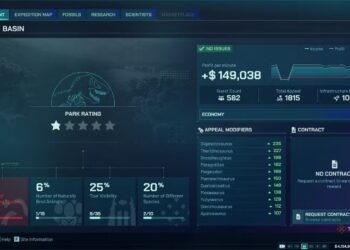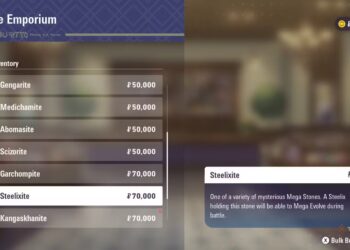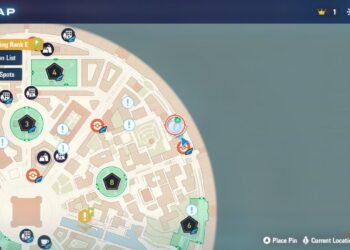Select Language:
How to Change Graphics on an Asus Laptop
Upgrading or changing graphics settings on your Asus laptop can dramatically enhance your gaming experience, improve video performance, and offer better overall system efficiency. Whether you aim to switch between integrated and dedicated graphics or update your graphics drivers, the process is straightforward. Here’s a comprehensive guide to get you started.
Understanding Graphics Options
Asus laptops typically feature two types of graphics processing units (GPUs):
-
Integrated Graphics: Built into the CPU and uses system memory, suitable for everyday tasks and light gaming.
- Dedicated Graphics: A separate GPU that provides better performance for gaming, video editing, and graphic design.
Accessing Graphics Settings
Changing graphics settings can often be managed through your system’s control panel or specific software. Here’s how to get there:
Using Windows Settings
- Right-click on the Desktop: Select Display settings from the context menu.
- Scroll Down: Click on Graphics settings.
-
Choose Your App: Select an app and choose between Classic app or Universal app.
- Classic app works for desktop applications.
- Universal app is suitable for apps from the Microsoft Store.
ADVERTISEMENT - Select Graphics Preference:
- Click on the dropdown menu to choose between Let Windows decide, Power saving (uses integrated graphics), or High performance (uses dedicated graphics).
- Save Your Changes: Click Save to apply your settings.
Using NVIDIA Control Panel (For Dedicated NVIDIA GPU)
If your Asus laptop has an NVIDIA graphics card, you’ll find additional options in the NVIDIA Control Panel:
- Right-click on the Desktop: Select NVIDIA Control Panel.
- Manage 3D Settings: Click on this option in the left menu.
- Program Settings Tab: Here, you can select a specific program and choose which GPU to use.
- Select a program to customize: Find the application you want to change.
- Select the preferred graphics processor: Choose between Integrated graphics or High-performance NVIDIA processor.
- Apply Changes: Click Apply at the bottom right corner.
Using AMD Radeon Settings (For Dedicated AMD GPU)
For those with an AMD graphics card, follow these steps:
- Right-click on the Desktop: Choose AMD Radeon Settings.
- System: Go to the System tab.
- Switchable Graphics: Click on this option.
- Add A New Application: Select the app you wish to change.
- Set Graphics Mode: Choose between Power Saving and High Performance.
- Save and Exit: Ensure your selections are saved.
Updating Graphics Drivers
Keeping your graphics drivers up to date is essential for optimal performance. Here’s how to do it:
Through Device Manager
- Right-click on Start Menu: Open Device Manager.
- Expand Display Adapters: Right-click on your graphics card (either integrated or dedicated).
- Select Update Driver: Choose Search automatically for updated driver software.
- Follow the Instructions: If an update is found, follow the on-screen prompts to install it.
Using Manufacturer’s Website
- Visit the ASUS Support Page: Go to Asus Support.
- Enter Your Laptop Model: This is typically found on a sticker on the bottom of your laptop or in the system settings.
- Download Drivers: Find and download the latest graphics drivers from the available list.
- Install the Drivers: Run the downloaded file and follow the installation instructions.
Troubleshooting Common Issues
If you encounter issues after changing settings, consider these solutions:
- Revert Changes: If new settings cause performance drops, revert to the previous configurations.
- Check Compatibility: Ensure that your applications support the changes made.
- Reinstall Drivers: If graphics issues persist, reinstall the graphics drivers from the manufacturer’s website.
- Update Windows: Ensure your Windows operating system is up to date to avoid compatibility problems.
Final Thoughts
Adjusting graphics settings on an Asus laptop can lead to a more enjoyable experience, especially for gaming and multimedia use. By utilizing the built-in options and keeping your drivers updated, you can achieve optimal performance tailored to your needs.