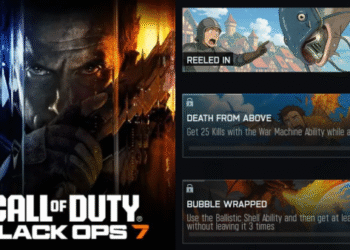Select Language:
Asus AiMesh technology allows you to expand your Wi-Fi network seamlessly using multiple Asus routers. By creating a mesh network, you can eliminate dead zones and ensure consistent signal strength throughout your home. Adding an AiMesh node is a straightforward process, whether you’re adding a new router to an existing setup or starting from scratch. This guide will walk you through the steps to add an Asus AiMesh node efficiently.
Prerequisites for Adding an AiMesh Node
Before you begin the process of adding an AiMesh node, ensure you have the following:
- Compatible Asus Routers: Check that the router you want to add as a node is AiMesh-compatible.
- Firmware Updates: Both the main router and the new node should have the latest firmware installed for optimal performance.
- Stable Internet Connection: A reliable connection is necessary to proceed with the setup.
Setting Up Your Main AiMesh Router
To start, set up your primary Asus router if you haven’t done so already. Follow these steps:
-
Power Up the Router:
Connect your main router to a power source and turn it on. -
Connect to the Internet:
Use an Ethernet cable to connect to your modem, or set up a wireless connection. -
Access the Router Settings:
- Open a web browser on your computer or mobile device.
- Enter the router’s IP address in the address bar (usually
192.168.1.1orrouter.asus.com). - Log in using the admin credentials.
- Configure Basic Settings:
Set up your Wi-Fi SSID, password, and any other essential configurations.
Adding an AiMesh Node
Now that your main router is ready, it’s time to add your AiMesh node following these simple steps:
Step 1: Prepare the AiMesh Node
- Unbox and Connect:
Remove the AiMesh node from its packaging and connect it to power. - Position the Node:
Place it within a reasonable distance from the main router for optimal connectivity.
Step 2: Enable AiMesh on the Main Router
-
Go to AiMesh Settings:
In the router settings page, navigate to the “AiMesh” tab. - Initiate the AiMesh Setup:
- Click on “Add AiMesh Node.”
- Your router will start searching for available AiMesh nodes.
Step 3: Sync the AiMesh Node
-
Press the Reset Button:
On the new AiMesh node, locate the reset button. Press and hold it for about 5 to 10 seconds until the power LED starts flashing. - Connect to the Main Router:
- The main router will detect the new node and begin the connection process.
- Wait for the pairing process to complete, which usually takes a few minutes.
Step 4: Finalize the Setup
-
Check Connection:
Once connected, the AiMesh node’s LED light should indicate a successful connection. A solid light typically means it’s connected properly. -
Configure Settings:
You can adjust settings specific to the AiMesh node through the router interface. Options include:- Changing the node’s Wi-Fi name and password
- Configuring guest network settings
- Prioritizing devices connected to the node
ADVERTISEMENT
Troubleshooting Tips
If you encounter issues while adding your AiMesh node, consider these troubleshooting suggestions:
- Distance: Ensure the AiMesh node is within the range of the main router. If it’s too far, the connection may fail.
- Firmware: Verify that both the main router and the AiMesh node have the latest firmware installed.
- Factory Reset: If the node isn’t connecting, perform a factory reset on the AiMesh node and try the setup again.
- Network Refresh: Restart both the main router and the AiMesh node to refresh the network.
Benefits of Using Asus AiMesh
Using Asus AiMesh technology brings several advantages, such as:
- Extensive Coverage: Eliminate Wi-Fi dead zones by extending your network coverage.
- Seamless Roaming: Experience uninterrupted connectivity as you move through your home.
- Easy Management: Manage all routers and nodes from a single interface, streamlining your network control.
By following these steps, you can easily add an Asus AiMesh node to enhance your Wi-Fi experience. Enjoy consistent and reliable internet connectivity throughout your living space!