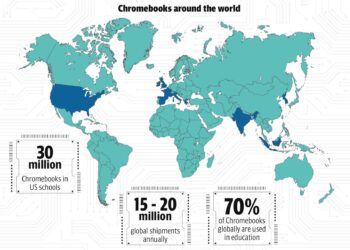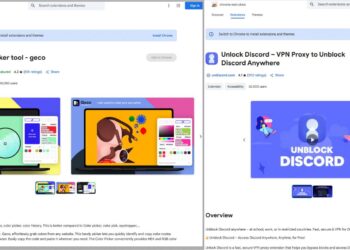Select Language:
If you own an Asus Chromebook and have been enjoying the benefits of the Google Play Store, you might find yourself in a situation where you’re unable to access certain apps or devices. This article will guide you on how to retrieve your devices within the Play Store on your Chromebook.
Understanding Device Management
Before diving into the solutions, it’s essential to understand how device management works on the Play Store.
What is Device Management?
Device management allows you to track and manage devices associated with your Google account. This includes:
- Linking Devices: Ensures apps are accessible across all devices.
- Restoring Access: Retrieves devices that may have been removed or are malfunctioning.
- Application Synchronization: Keeps your apps updated across devices.
Steps to Regain Access to Your Devices
If your apps are not appearing on your Asus Chromebook or you cannot find your devices in the Play Store, follow these steps:
Step 1: Check Internet Connection
Ensure that your Chromebook is connected to a stable internet connection. A poor connection can hinder access to the Play Store and your devices.
- Wi-Fi Settings: Check your network settings and make sure you are connected.
- Reload Play Store: Sometimes, simply reloading the Play Store can resolve temporary issues.
Step 2: Update Your Chromebook
Running an outdated version of Chrome OS can lead to compatibility issues with the Play Store. Here’s how to check for updates:
- Click on the Time in the bottom-right corner.
- Select Settings.
- Scroll down to About Chrome OS.
- Click on Check for updates.
Keep your device updated to prevent issues.
Step 3: Review Play Store Settings
Confirm that your Google account is correctly signed in and configured:
- Open the Google Play Store.
- Click on your profile icon in the top right corner.
- Ensure you are signed in to the correct Google account that has access to your devices.
Step 4: Clear Cache and Data
If you’re still having trouble, clearing the cache and data for the Play Store might help. Here’s how:
- Go to Settings on your Chromebook.
- Click on Apps.
- Select Google Play Store and then click on Storage.
- Tap on Clear Cache and then Clear Data.
Step 5: Restart Your Chromebook
Often, a simple restart can fix minor glitches that prevent the Play Store from displaying your devices correctly.
- Click on the Time in the bottom-right corner.
- Select Power to shut down your device.
- Wait a few moments, and turn it back on.
Additional Troubleshooting Tips
If you’re still experiencing issues after following the above steps, consider these additional strategies:
Check Google Account Settings
Make sure your Google account is in good standing and has no pending security checks that could affect device access.
Disable VPN
If you are using a VPN, temporarily disable it to see if that resolves the issue, as it may interfere with Play Store access.
Factory Reset (Last Resort)
If all else fails, you may consider a factory reset. This will erase all data on your Chromebook, so back up important files first. Here’s how:
- Go to Settings.
- Scroll to the bottom and select Advanced.
- Click Reset settings, then choose Powerwash.
Contact Support
If you continue to face problems with the Play Store or your devices, consider reaching out to Asus support or Google support for further assistance.
Common Device Issues
Here are some common problems users encounter with devices on the Play Store:
- Device Not Visible: Device may not sync due to settings or account issues.
- App Availability: Certain apps may not be compatible with your specific device.
- Malfunctioning Apps: Apps may crash or fail to open due to outdated compatibility.
By following the steps outlined above, you should be able to regain access to all your devices on the Asus Chromebook via the Play Store.