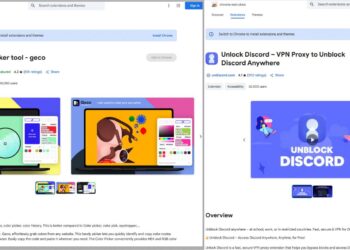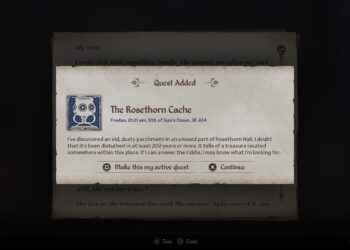Select Language:
If you own an Asus device and are experiencing issues with the Play Store, you’re not alone. Problems can range from downloading errors and app crashes to the store not functioning at all. Fortunately, there are several steps you can take to address these issues effectively.
Common Issues with Asus Play Store
Understanding the specific problems can help in finding the right solutions. Here are a few common issues users might face:
- Download Errors: Apps may fail to download or update.
- App Crashes: The Play Store may crash unexpectedly during use.
- Inaccessibility: The Play Store might not open at all.
- Authentication Issues: Problems with signing into your Google account.
Basic Troubleshooting Steps
Check Your Internet Connection
Before diving into more complex solutions, ensure your device is connected to the internet.
- Wi-Fi vs. Mobile Data: Check if the issue persists on both Wi-Fi and mobile data.
- Signal Strength: A weak signal can lead to connectivity issues, affecting the Play Store.
Restart Your Device
Sometimes, a simple restart can resolve various problems.
- Press and hold the power button.
- Select "Restart" from the menu.
- Once rebooted, try opening the Play Store again.
Clear Cache and Data
If the Play Store is still misbehaving, clearing its cache and data might help.
Steps to Clear Cache:
- Go to Settings on your device.
- Tap on Apps or Application Manager.
- Locate and select Google Play Store.
- Choose Storage.
- Tap on Clear Cache.
Steps to Clear Data:
- Follow steps 1-3 above.
- Select Clear Data after clearing the cache.
- Restart your device again and check if the Play Store works.
Check Google Account Settings
A lot of problems can arise due to issues with your Google account. Here’s how to troubleshoot:
- Go to Settings.
- Tap on Accounts.
- Select Google.
- Ensure your account is active.
- If not, consider removing and re-adding it.
Steps to Remove and Re-add Google Account:
-
To Remove:
- Press your Google account and select Remove Account.
ADVERTISEMENT - To Re-add:
- Go back to Accounts and select Add Account.
- Choose Google and follow the prompts to log in again.
ADVERTISEMENT
Update Google Play Services
Outdated Google Play Services can hinder the Play Store’s functionality. Here’s how to check for updates:
- Open the Google Play Store.
- Tap the three horizontal lines in the upper left corner (the menu).
- Select My apps & games.
- Look for Google Play Services in the list and update if an update is available.
Factory Reset as a Last Resort
If all else fails, a factory reset might be necessary. Keep in mind, this should only be done after backing up your data.
How to Perform a Factory Reset:
- Go to Settings on your device.
- Tap on System and select Reset options.
- Choose Erase all data (factory reset).
- Follow the prompts to reset your device.
Seeking Support from Asus
If troubleshooting does not resolve the issue, consider reaching out to Asus support. They can provide specific guidance tailored to your device model.
How to Contact Asus Support:
- Visit the official Asus support website.
- Use their chat feature or submit a support ticket.
- Call their customer service for immediate assistance.
Following these steps should help you tackle any issues related to the Asus Play Store. With a bit of patience and effort, you’ll be back to downloading your favorite apps in no time.