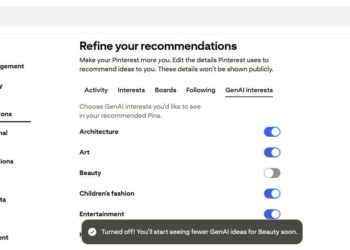Select Language:
If you’re an Asus laptop user, you may occasionally face issues when your device doesn’t seem to recognize external gadgets or fails to connect to a network. Whether it’s a missing USB device, a malfunctioning display, or a network connection problem, this guide will walk you through some effective strategies to troubleshoot and recover your device’s functionality.
Troubleshooting External Device Connection Issues
Check Physical Connections
Before delving into software solutions, ensure that all external devices are physically connected properly.
- Inspect Cables: Look for any frayed cables or loose connections.
- Try Different Ports: Utilize different USB ports to see if a single port is faulty.
- Use Another Device: If possible, test the external device on another laptop or computer to rule out issues with the device itself.
Restart Your Laptop
Sometimes, a simple restart can resolve connectivity issues. Here’s how to do it:
- Save Your Work: Ensure that all your work is saved to prevent data loss.
- Reboot: Click on the Windows icon, select "Power," and choose "Restart."
- Reconnect Devices: Once the laptop is back on, reconnect your devices.
Update Device Drivers
Outdated or corrupt drivers can cause connectivity problems. Follow these steps to update:
- Open Device Manager: Type “Device Manager” in the Windows search bar and open the application.
- Locate Your Device: Find the category that corresponds to your device (like Universal Serial Bus controllers for USB devices).
- Update Driver:
- Right-click on the device.
- Select “Update driver.”
- Choose “Search automatically for updated driver software.”
Uninstall and Reinstall the Device
If updating doesn’t help, try uninstalling and reinstalling the device drivers.
- Access Device Manager: Repeat the previous steps to open Device Manager.
- Uninstall Device: Right-click on the problematic device and select “Uninstall device.”
- Disconnect and Reconnect: After uninstallation, unplug the device and reconnect it. Windows will automatically reinstall the drivers.
Fixing Network Connection Problems
If your Asus laptop isn’t recognizing Wi-Fi or Ethernet connections, try these troubleshooting steps:
Run the Network Troubleshooter
Windows has a built-in troubleshooter designed to diagnose and fix networking issues.
- Settings Menu: Navigate to "Settings" > "Network & Internet" > "Status."
- Run Troubleshooter: Scroll down to find and click on “Network troubleshooter.” Follow the prompts to detect and resolve issues.
Reset Network Settings
Resetting network settings can resolve persistent problems.
- Open Settings: Go to "Settings" > "Network & Internet."
- Network Reset: At the bottom of the page, locate "Network reset" and click on it.
- Confirm the Reset: Click on "Reset now" and confirm.
Update Network Drivers
Just like with external devices, network issues may arise from outdated drivers.
- Device Manager Access: Open Device Manager as described earlier.
- Identify Network Adapters: Expand the “Network adapters” section.
- Update Driver: Right-click on your Wi-Fi adapter and select “Update driver.”
Addressing Display Issues
If your display isn’t functioning correctly, here are some steps you can take:
Check for External Display Connections
If you attempted to connect an external monitor, ensure proper setup.
- Display Settings: Right-click on the desktop and choose "Display settings."
- Detect Displays: Click on "Detect" to see if the laptop recognizes the external monitor.
Adjust Screen Brightness
A dim or completely dark screen might just be a brightness setting issue.
- Function Keys: Use the function keys (usually labeled with sun icons) to increase brightness.
- Windows Settings: Access "Settings" > "System" > "Display" and adjust the brightness slider.
Update Display Drivers
For display-related issues, make sure your display drivers are also up to date using the steps previously described for other devices.
By following these outlined troubleshooting steps, you can often restore the functionality of devices connected to your Asus laptop. Whether you’re dealing with USB devices, network connections, or display problems, the solutions above can help you get back online and working efficiently.