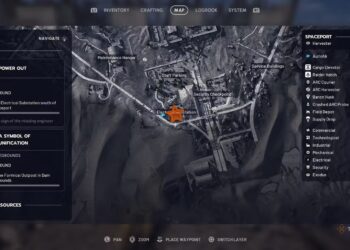Select Language:
Experiencing issues with games not loading on your Asus device can be frustrating. Whether you’re a casual gamer or a dedicated player, unexpected errors can hinder your gaming experience. Here, we’ll explore some common causes of these problems and provide practical solutions to get your games up and running smoothly.
Common Reasons Games Won’t Load
Before diving into solutions, it’s essential to understand the typical reasons your games may not be loading on your Asus device:
- Insufficient System Requirements: Every game has specific requirements, and if your hardware doesn’t meet them, you might encounter loading issues.
- Outdated Drivers: Graphics and other essential drivers need to be updated to ensure compatibility with the latest games.
- Software Conflicts: Background applications or software conflicts can interfere with the game loading process.
- Corrupted Game Files: Game files can become corrupted due to various reasons, resulting in load failures.
- Operating System Issues: Problems with the operating system can also impact game performance.
Steps to Resolve Game Loading Issues on Asus Devices
Check System Requirements
-
Identify Game Requirements:
- Refer to the game’s official website or the platform from which you downloaded it (e.g., Steam, Origin) for hardware requirements.
- Compare with Your Specs:
- Right-click on "This PC" and select "Properties" to view your system specifications.
- Ensure that your processor, RAM, and graphics card meet or exceed the game’s requirements.
Update Drivers
-
Access Device Manager:
- Right-click on the Start button and select "Device Manager."
-
Update Graphics Drivers:
- Expand the "Display adapters" section.
- Right-click your graphics card and choose "Update driver."
- Select "Search automatically for updated driver software."
- Check Other Drivers:
- Make sure other important drivers (like audio and chipset) are also updated.
Optimize Background Applications
-
Close Unnecessary Programs:
- Use Task Manager (Ctrl + Shift + Esc) to identify and close background applications that may affect performance.
- Disable Startup Programs:
- In Task Manager, navigate to the "Startup" tab and disable programs you don’t need running at startup.
Verify Game Files
If you downloaded your game through a platform like Steam or Epic Games, you can verify the integrity of the game files.
-
Steam:
- Open Steam and go to your Library.
- Right-click on the game title, select "Properties," then go to the "Local Files" tab and click "Verify Integrity of Game Files."
- Epic Games:
- Open the Epic Games Launcher, go to the Library, click on the three dots next to the game, and select “Verify.”
Troubleshoot Operating System Issues
-
Run Windows Updates:
- Go to Settings > Update & Security and check for updates. Make sure your OS is up to date.
- Check for Corrupted System Files:
- Open Command Prompt as an administrator and type
sfc /scannow. This will scan for and repair corrupted system files.
- Open Command Prompt as an administrator and type
Reinstall the Game
If you’ve tried the above steps and your games still won’t load, a fresh installation might be required.
-
Uninstall the Game:
- Go to Settings > Apps > Apps & features, find the game, and click "Uninstall."
-
Reboot Your Device:
- Restart your computer to clear any residual data.
ADVERTISEMENT - Reinstall:
- Download the game again from your preferred platform.
ADVERTISEMENT
Additional Tips
- Check for Compatibility Mode: Right-click on the game’s executable file, go to Properties > Compatibility. Run the compatibility troubleshooter.
- Disable Full-Screen Optimizations: Under the Compatibility tab, you can also try disabling full-screen optimizations.
- Monitor Temperature: Use software to check CPU/GPU temperatures. Overheating can lead to performance issues.
- Consider Upgrading Hardware: If your system consistently struggles to run several games, it may be time to look into hardware upgrades.
By following the steps outlined above, you should be able to troubleshoot and resolve loading issues with games on your Asus device. Remember to keep your system clean and well-maintained to enhance gaming performance in the long run.