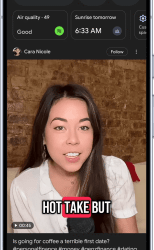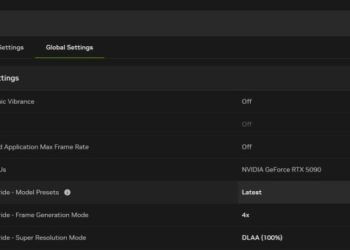Select Language:
Can You Update ASUS BIOS with NTFS?
Updating the BIOS of your ASUS motherboard can enhance performance, stability, and compatibility with newer hardware. While many users are accustomed to using FAT32 formatted USB drives for this process, questions often arise about the compatibility of NTFS file systems with BIOS updates. This article will explore whether you can use NTFS for updating the BIOS on ASUS motherboards.
Understanding File Systems
What is NTFS?
NTFS, or New Technology File System, is a file system developed by Microsoft for Windows operating systems. It offers several advantages over older file systems, including:
- Support for larger file sizes: NTFS can handle files larger than 4GB, which is one of its most significant benefits.
- Improved data security: NTFS includes built-in encryption and permissions.
- Efficient disk space management: This file system uses a Master File Table (MFT) to track file storage on the disk efficiently.
What is FAT32?
FAT32 is an older file system typically used for USB flash drives and SD cards due to its compatibility with various operating systems and devices. While FAT32 has some limitations, it remains popular for BIOS updates because:
- Widespread compatibility: Most BIOS systems can read FAT32.
- Support for devices: It works seamlessly with older computers and devices that lack support for NTFS.
BIOS Update Process on ASUS Motherboards
Preparing Your USB Drive
When preparing your USB drive for a BIOS update, formatting it correctly is crucial. Follow these steps:
- Backup Data: Ensure you back up any data on the USB drive as formatting will erase everything.
- Format the USB Drive:
- Connect the USB drive to your computer.
- Open "My Computer" or "This PC."
- Right-click on the USB drive and select "Format."
- Choose FAT32 from the file system options.
- Click "Start" to format.
Downloading the BIOS Update
To update your ASUS BIOS:
- Go to the official ASUS support website.
- Locate your motherboard model.
- Download the latest BIOS version and save it to the formatted USB drive.
Can You Use NTFS for Updating BIOS?
While NTFS has its advantages, using it for BIOS updates on ASUS motherboards is not recommended. Here’s why:
Limitations of NTFS in BIOS Updates
- Incompatibility Issues: Many BIOS versions are programmed to read only FAT32 file systems. This means that even if you store the BIOS update file on an NTFS drive, the BIOS may not recognize it.
- Risk of Corruption: Attempting to use NTFS could lead to issues during the updating process, potentially corrupting the BIOS.
Proper Steps to Update BIOS on ASUS Motherboards
To ensure a successful BIOS update, follow these guidelines:
- Use a FAT32 Drive: Stick to FAT32 to avoid compatibility issues.
- Ensure Power Stability: Make sure your computer is plugged in or has a stable power source during the update.
- Follow ASUS Instructions: Each motherboard may have different procedures, so refer to the manual or ASUS website for specific instructions.
- Do Not Interrupt the Process: Avoid shutting down or restarting your computer during the update.
Key Takeaways
- Format to FAT32: Always use a FAT32 formatted USB drive for BIOS updates on ASUS motherboards.
- Check Compatibility: Before attempting any BIOS update, verify compatibility with your motherboard model.
- Stay Updated: Regularly check for BIOS updates from ASUS to enjoy enhanced features and stability.
Using FAT32 is the recommended approach for updating BIOS on ASUS motherboards. While NTFS offers certain benefits for regular file storage, relying on FAT32 ensures a smoother, more reliable experience when performing crucial updates.