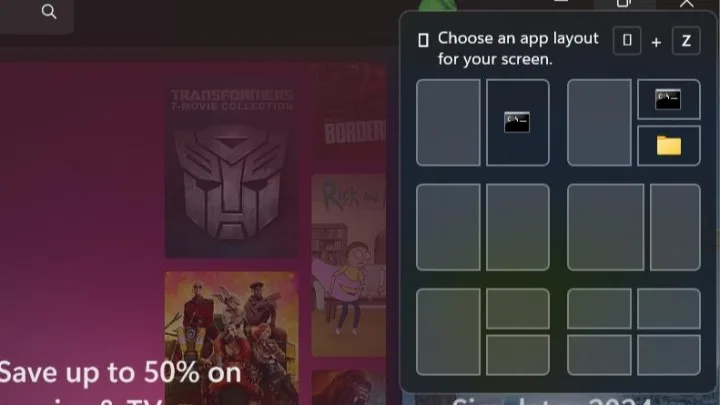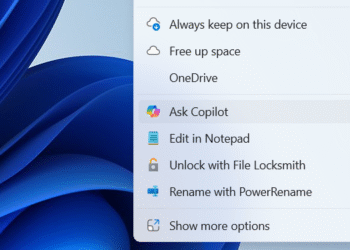Select Language:
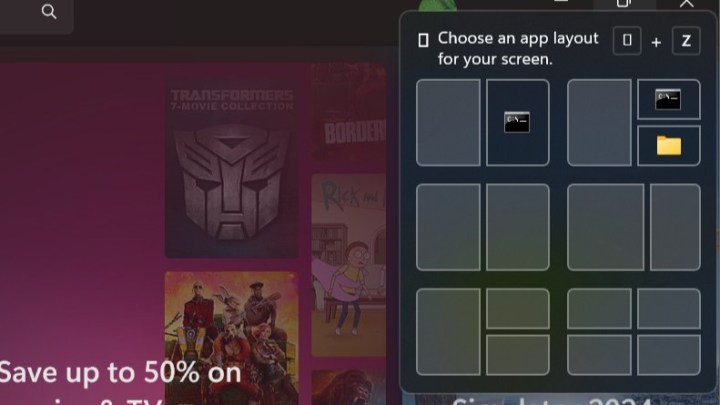
Windows 11 has already made strides in multitasking with its Snap Layouts feature. If you’re familiar with how to split your screen using Snap Layouts, you know its benefits. The recent Windows 11 update (KB5046716) is set to enhance this even further by introducing new layout options and hidden labels, as noted by Phantomofearth and confirmed by Windows Latest.
According to testing by Windows Latest, Microsoft is exploring various text options for Snap Layouts, including:
- Choosing an app layout for your screen
- Selecting where to move this window
- Determining where to snap this window
- Arranging the window according to preferences
Previously, Microsoft improved user interaction with the feature. Users can now clearly see which app corresponds to each layout, as the layout displays app icons and text. Additionally, keyboard shortcuts are available if needed. Activating Snap Layouts is more straightforward with the Windows key + Z shortcut. However, for beginners, the lack of explanatory text detailing layout choices may pose a challenge.
The Windows update also includes enhancements to File Explorer, with new labels for frequently used actions such as copy, paste, and delete. Additional improvements in the Beta build feature share functionality directly from the Start menu. This allows users to share files using the Taskbar’s jump lists.
By right-clicking any Taskbar icon, users can see a share option next to their files. There’s also an updated gamepad layout on the on-screen keyboard, allowing Xbox controller use for quick typing and navigation. Furthermore, improvements to the Narrator tool make it easier to skip links in text documents and jump directly to lists or tables of contents.