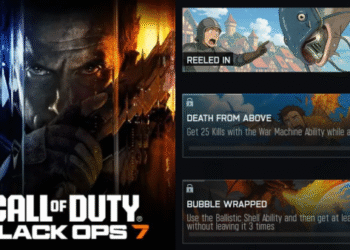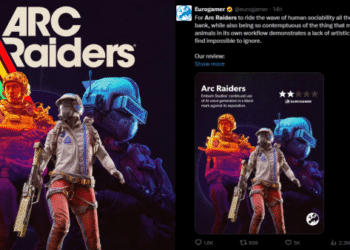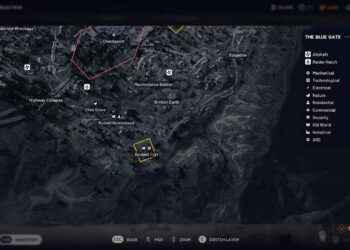Select Language:
With the introduction of iOS 26, Apple has taken battery management to the next level. One of the most notable features is Smart Optimization, an AI-driven system that learns your usage patterns to enhance battery longevity. While many users appreciate this feature, some may prefer to manage their battery settings manually. This guide will walk you through how to disable Smart Optimization on your device.
Understanding Smart Optimization
Smart Optimization utilizes artificial intelligence to monitor and adapt to your daily habits. This includes:
- Adaptive Charging: It learns when you typically charge your device and adjusts the charging speed to minimize battery wear.
- Background App Management: Apps not actively used are limited in background activities to conserve power.
- Usage Predictions: AI analyzes your app usage to prioritize battery life for frequently used applications.
While these features can be beneficial, they may not align with every user’s preferences.
Disabling Smart Optimization
If you wish to regain control over your battery settings, follow these steps to disable Smart Optimization:
Step 1: Open Settings
- Locate the Settings icon on your home screen. Tap to open the app.
Step 2: Navigate to Battery Settings
- Scroll down and select Battery from the list of options.
Step 3: Access AI Battery Features
- Within the Battery menu, find and select Battery Health & Charging.
Step 4: Disable Smart Optimization
- Toggle off the switch next to Smart Optimization. A confirmation message may appear; confirm your decision to disable the feature.
Step 5: Adjust Additional Settings (Optional)
After disabling Smart Optimization, you might also want to consider adjusting additional battery settings:
- Low Power Mode: Enable this mode to restrict background activities and visual effects.
- Background App Refresh: Disable this feature for apps you rarely use.
- Location Services: Manage location settings for apps that don’t require continuous tracking.
Managing Your Battery Life Post-Optimization
After turning off Smart Optimization, there are several manual ways you can enhance your battery life:
- Reduce Screen Brightness: Lowering your screen brightness or enabling auto-brightness can save battery.
- Limit Notifications: Disable non-essential notifications that can wake your screen unnecessarily.
- Manage Connectivity Features: Turn off Wi-Fi, Bluetooth, and mobile data when not in use.
- Uninstall Unused Apps: Remove apps that you don’t need, as they may still consume resources in the background.
Monitoring Battery Health
To ensure your battery remains in good condition even after disabling Smart Optimization, keep an eye on its health:
- Check Battery Health: Return to the Battery Health & Charging section to view the maximum capacity and performance capability.
- Understand Battery Usage: Review which apps are consuming the most battery by tapping on Battery Usage.
By regaining control over your iOS 26 battery settings, you can customize your device to fit your individual needs. Whether you choose to maintain Smart Optimization or disable it, the key is to find the balance that works best for you.