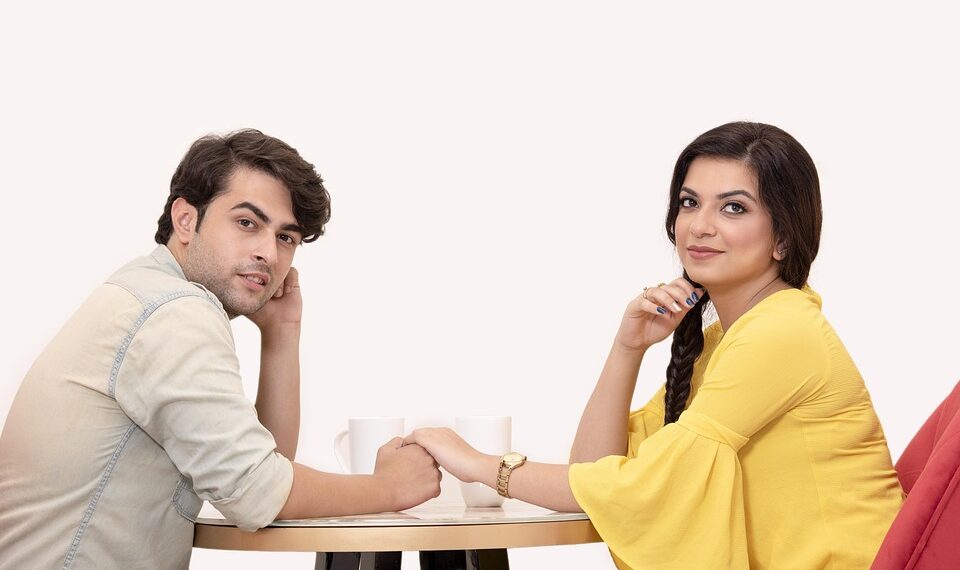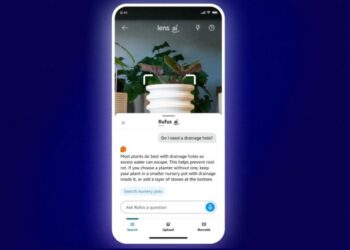Select Language:
In today’s digital world, receiving constant notifications can feel overwhelming. If you’re using the Bitchat app and find its notifications disruptive, you can easily turn them off. Below, you’ll find a step-by-step guide to silence these alerts and regain some peace of mind.
Understanding Bitchat App Notifications
Before diving into the settings, it’s important to grasp what notifications Bitchat sends. These alerts usually include:
- Message Alerts: Notifications for new messages.
- Group Activity: Updates about group chats and mentions.
- Friend Requests: Alerts for new friend requests or connections.
Disabling these notifications can streamline your experience and help minimize distractions.
Steps to Turn Off Bitchat App Notifications
On Mobile Devices
For iOS Users
- Open Settings: Access your device’s settings by tapping the settings icon.
- Scroll to Notifications: Find and select the ‘Notifications’ option.
- Locate Bitchat: Scroll through the list of apps and select Bitchat.
- Disable Notifications:
- Toggle off the switch next to “Allow Notifications.”
- Alternatively, you can customize which types of notifications you want to silence.
For Android Users
- Open Settings: Similar to iOS, start by opening your device’s settings.
- Tap on Apps: Locate the ‘Apps’ or ‘Applications’ section.
- Find Bitchat: Scroll down until you find the Bitchat app.
- Notification Settings:
- Select ‘Notifications.’
- You can either toggle off notifications entirely or adjust specific notification types depending on your preferences.
On Desktop
If you’re using the Bitchat app on your computer:
-
Access the App Settings:
- Open the Bitchat application.
- Click on your profile icon or the settings gear.
-
Navigate to Notifications:
- Look for the ‘Notifications’ section in the settings menu.
-
Turn Off Notifications:
- Uncheck any boxes related to notifications you’d like to disable.
- Consider adjusting sound settings if sounds become bothersome.
ADVERTISEMENT
Customizing Notification Preferences
Instead of turning off notifications completely, you may prefer to customize them. Here’s how:
Prioritizing Important Alerts
- Mute Specific Chats: For individual chats, you can often mute notifications without disabling them for the entire app.
- Customize Alert Tones: If you want some alerts but not all, set unique tones for different conversations.
Using Do Not Disturb Mode
For times when you need total focus, consider using the “Do Not Disturb” feature on your device:
- iOS: Go to Settings > Focus > Do Not Disturb.
- Android: Go to Settings > Sound > Do Not Disturb.
This feature allows you to block all notifications for a certain period while still receiving essential calls or messages.
Final Touches
After adjusting your notification settings, it’s a good practice to:
- Monitor Your Experience: Keep an eye on how these changes affect your use of the app.
- Revisit Settings as Needed: Feel free to revert or modify settings based on your evolving needs.
By following these steps, you can effectively manage your Bitchat app notifications, ensuring a more tailored and distraction-free experience.