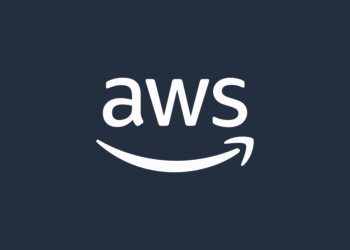Select Language:
How Do I Print from This Computer?

Printing from a computer is a fundamental task that many people need to perform regularly, whether for work, school, or personal use. Despite its commonality, the process can sometimes be confusing, especially with the variety of operating systems and printer models available. This article will guide you through the steps to print from a computer, covering different operating systems, printer setups, and troubleshooting tips.
Setting Up Your Printer
Before you can print anything, you need to ensure that your printer is properly set up and connected to your computer. Here are the general steps:
- Unbox and Assemble: Follow the manufacturer’s instructions to unbox and assemble your printer.
- Connect to Power: Plug the printer into a power source and turn it on.
- Install Ink or Toner: Insert the ink cartridges or toner as per the instructions.
- Load Paper: Place the appropriate type and size of paper into the printer tray.
- Connect to Computer: Use a USB cable or connect wirelessly via Wi-Fi, depending on your printer model.
Installing Printer Drivers
Printer drivers are essential software that allows your computer to communicate with the printer. Most modern operating systems will automatically detect and install the necessary drivers, but sometimes you may need to do it manually.
Windows
For Windows users, follow these steps:
- Open the Settings menu by pressing Win + I.
- Navigate to Devices and then Printers & Scanners.
- Click on Add a printer or scanner.
- Select your printer from the list and follow the on-screen instructions to install the driver.
Mac
For Mac users, the process is slightly different:
- Open System Preferences from the Apple menu.
- Click on Printers & Scanners.
- Click the + button to add a new printer.
- Select your printer from the list and follow the on-screen instructions to install the driver.
Printing a Document
Once your printer is set up and the drivers are installed, you can start printing documents. Here’s how to do it on different operating systems:
Windows
To print a document on Windows:
- Open the document you want to print.
- Press Ctrl + P to open the print dialog box.
- Select your printer from the list of available printers.
- Adjust the print settings as needed (e.g., number of copies, page range).
- Click Print.
Mac
To print a document on a Mac:
- Open the document you want to print.
- Press Cmd + P to open the print dialog box.
- Select your printer from the list of available printers.
- Adjust the print settings as needed (e.g., number of copies, page range).
- Click Print.
Troubleshooting Common Issues
Even with the best setup, you might encounter some issues. Here are some common problems and their solutions:
Printer Not Found
If your computer cannot find the printer:
- Ensure the printer is turned on and connected to the same network as your computer.
- Restart both the printer and the computer.
- Check for any pending software updates for your operating system and printer drivers.
Print Jobs Stuck in Queue
If your print jobs are stuck in the queue:
- Open the print queue from the printer settings.
- Cancel all pending print jobs.
- Restart the printer and try printing again.
Poor Print Quality
If the print quality is poor:
- Check the ink or toner levels and replace if necessary.
- Run a printer head cleaning cycle from the printer settings.
- Ensure you are using the correct type of paper for your printer.
Conclusion
Printing from a computer may seem daunting at first, but by following these steps, you can easily set up your printer, install the necessary drivers, and print your documents without any hassle. Remember to troubleshoot common issues as they arise, and you’ll be well on your way to becoming a printing pro.