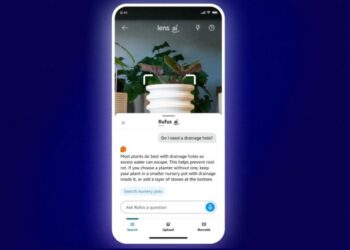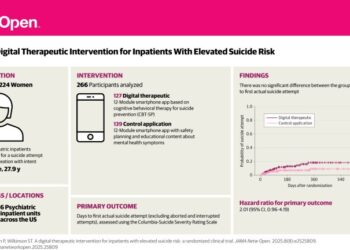Select Language:
Communicating effectively on messaging platforms is crucial for maintaining privacy and decluttering your chat history. Bitchat, an increasingly popular messaging app, offers various features to manage your conversations. One of those features is the ability to delete messages. This article outlines the steps to delete messages on the Bitchat app, ensuring your messaging experience is tailored to your needs.
Why You Might Want to Delete Messages
Understanding the reasons behind deleting messages can help clarify the importance of this feature:
- Privacy Concerns: Protect your sensitive information from unauthorized access.
- Cleaning Up Chats: Remove unnecessary messages to keep your chat history organized.
- Mistakes: Correct typos or errors in sent messages by removing them.
Steps to Delete Messages on Bitchat
Deleting messages on Bitchat can be done easily. Follow these straightforward steps to remove unwanted messages from your chat history.
Deleting Messages Individually
- Open the App: Launch the Bitchat app on your device.
- Navigate to the Chat: Select the conversation where you wish to delete a message.
- Find the Message: Scroll to locate the specific message you want to remove.
- Long Press the Message: Tap and hold the message until a menu appears.
- Select ‘Delete’: Choose the ‘Delete’ option from the menu.
Deleting Multiple Messages
If you have several messages to delete at once, the process is slightly different:
- Access the Chat: Open the relevant conversation in the Bitchat app.
- Tap and Hold: Long press the first message you want to delete.
- Select Additional Messages: Tap on other messages you wish to include. A checkmark will appear next to the selected items.
- Delete Selected Messages: Once you’ve chosen all unnecessary messages, find and tap the ‘Delete’ option at the bottom of the screen.
Using the Bulk Delete Feature
If you want to clear an entire conversation, Bitchat allows you to do this with ease:
- Go to the Chat List: Open the main chat screen.
- Swipe Left on the Chat: Locate the conversation you want to delete and swipe left.
- Choose ‘Delete’: Select the delete button that appears to the side.
- Confirm Deletion: Follow any prompts to confirm that you want to delete the entire chat.
Important Notes on Message Deletion
- Permanent Deletion: Once messages are deleted, they cannot be recovered. Be certain before you proceed.
- Recipient’s View: If you delete a message after it has been sent, the recipient will still see the message unless you delete it from both sides (available only in some cases, depending on settings).
- App Version: The above instructions are based on the latest version of Bitchat. Ensure your app is updated for the best experience.
Frequently Asked Questions
Can I retrieve deleted messages?
Unfortunately, once deleted, messages are permanently removed, and there’s no way to get them back.
Is there a time limit to delete messages?
Bitchat doesn’t impose a specific time limit for deleting messages; however, older messages may be harder to manage due to app restrictions or updates.
Will deleting a message notify the other user?
Typically, the Bitchat app does not notify other users if a message is deleted, but it’s worth checking the app’s privacy settings to understand better how this feature works.
By following these detailed steps, you can easily manage your conversation history on the Bitchat app, ensuring your chats remain secure and organized.