Select Language:
update today that offers instructions on how to enable it. Initially, it's available mainly for iOS, but an Android version is expected soon.
Why is it important?
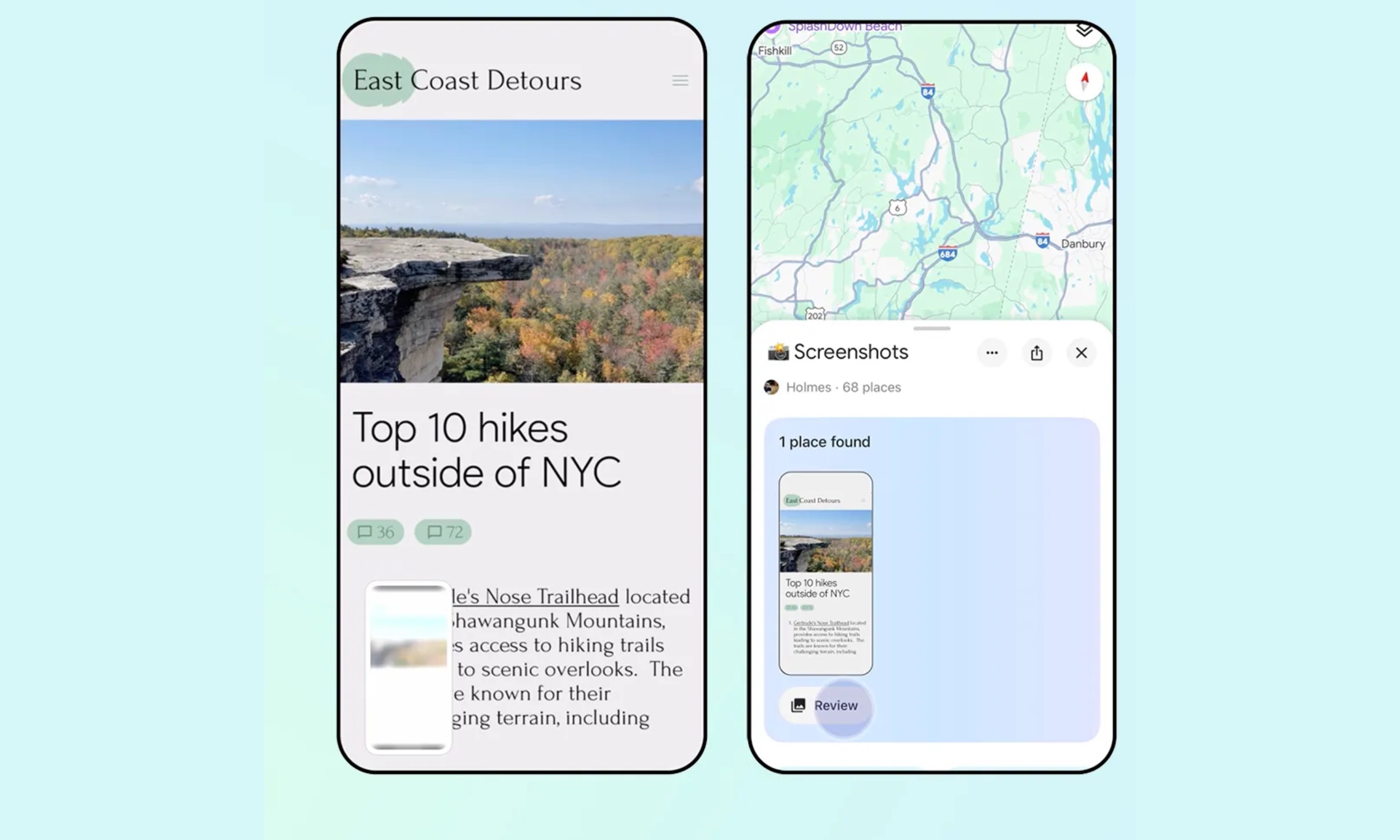
How to activate it?
- Ensure you have the latest version of the Google Maps app installed on your iPhone.
- Open the Google Maps app and select the “You” option located in the bottom row.
- On the following page, you'll see a new list titled Screenshots, marked with a “Try it out!” badge.
- By tapping on it, the app will present a brief tutorial video explaining its functionality. At this stage, you'll need to grant the app permission to access locally stored media files on your iPhone.
- The next time you capture a screenshot containing address-related information, it will be scanned in the background. Upon reopening the Google Maps app, you'll receive a notification indicating there are new location details for your review.
- Select the addresses you'd like to retain, and they will be automatically added to the dedicated list. Users can also conduct a manual screenshot scan from within the “You” tab of the app.
- The saved addresses will be displayed in both the “Screenshots” list and on the map view.






